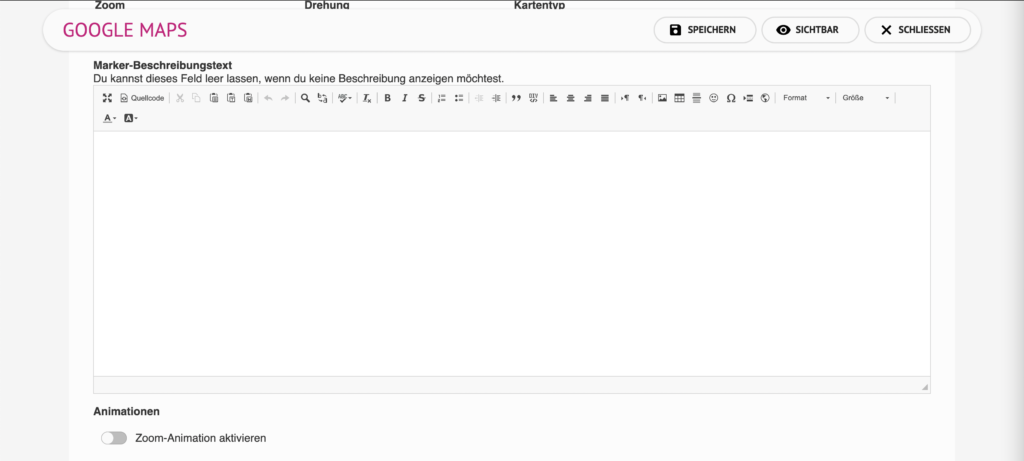Google Maps
Show a selected location on your display using the Google Maps world map. You can add a description for your location and impress the audience with cool 3D animations.
Available in FRAMR.Cockpit license
Setup
Select the “Google Maps” module in the list of available items and click the “Add” button to add the content to your playlist.

Select the location on the map that you wish to show on your screen. Alternatively, you can enter the coordinates of the desired position directly into the Latitude and Longitude input fields below the map editor.
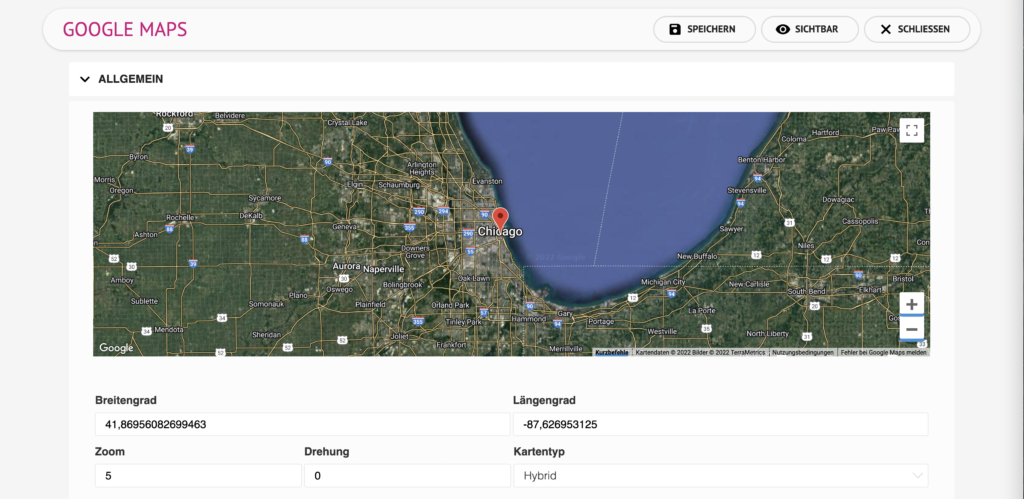
Zoom
This input field allows you to define the zoom level for the map view. A higher value describes a more detailed focus on the selected location.
Rotation
The map view of your FRAMR.Player can be rotated in different angles. Enter the desired rotation in the input field and check in the preview if the view matches your expectations.
Map type
Google Maps offers a number of different map views that can be used to present the selected position. To change the way the map is rendered, select one of the following types:
-
Street map
-
Hybrid
-
Satellite
-
Terrain
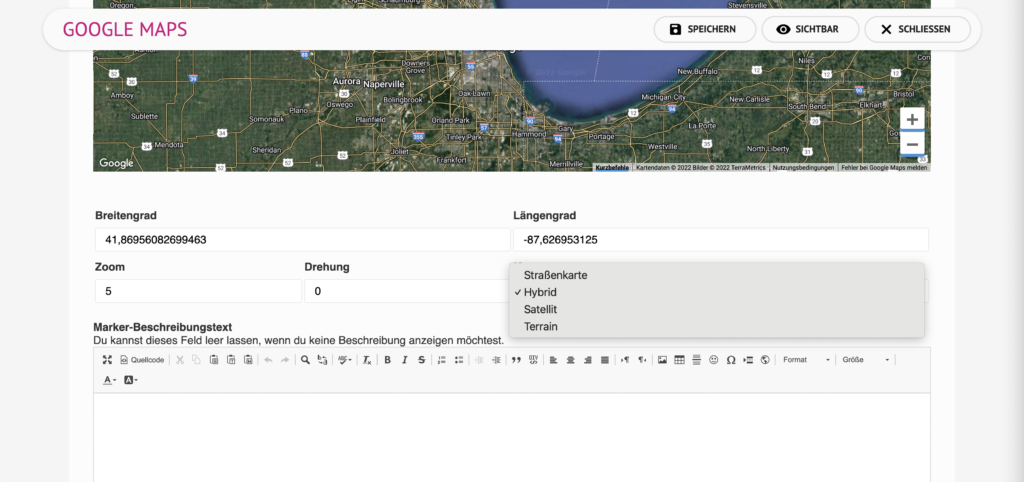
Marker description text
You can use FRAMR. to add a text to the location marker in addition to the actual location. The content is shown above the location marker on the display.
Enable zoom animation
Using this option, the selected location will be displayed in a more vivid way using an animation.