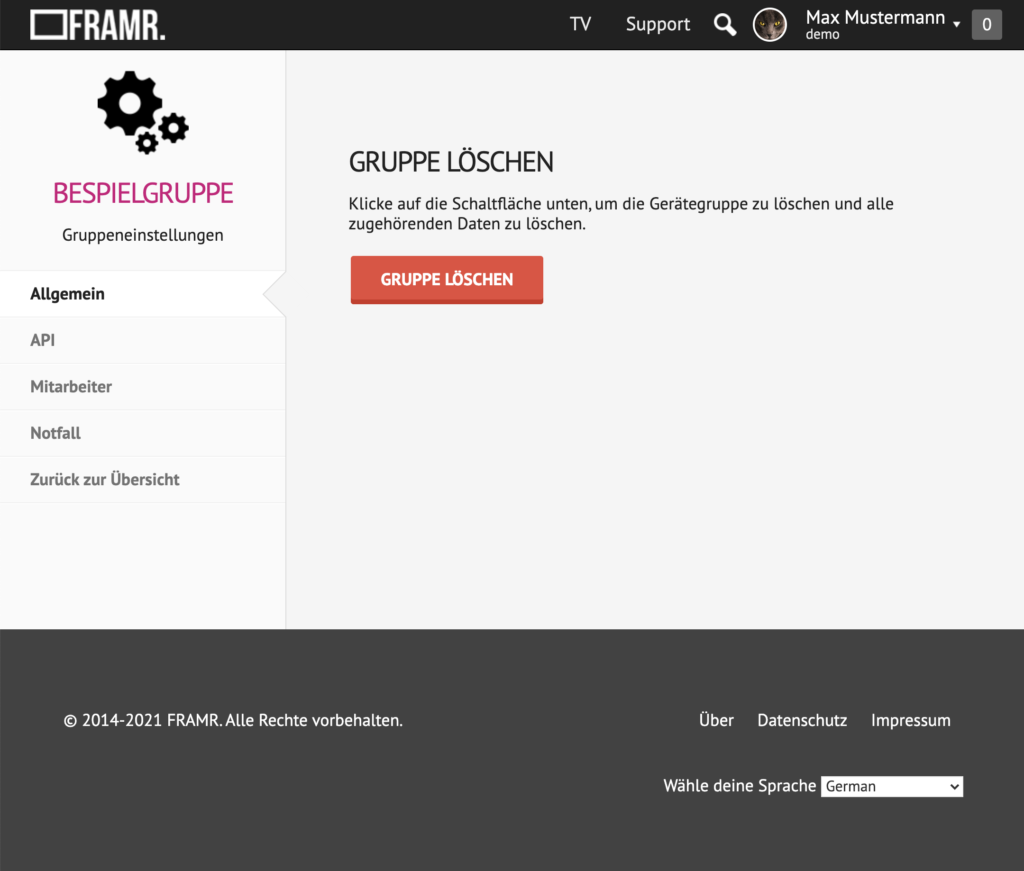Manage your group
General settings
In the overall group settings you can adjust the main configuration of your group.
-
Title
You can set or change the name of your group here. -
Description
The description is only visible to you and all other users for those this group has been shared. It is intended as a tool for orientation in case of several similar groups & shows you important notes in the overview, if needed. -
Location
Using the “Location” field, you can additionally add assistance to your team in the form of a local description. This value is also only visible to you and collaborating users. -
Notifications
In addition to the email notifications that you receive as a group owner in the event of error messages and notices from players, you can add additional email recipients to receive these notifications as well. For example, you can connect a ticketing tool to FRAMR. to alert your team about players that need attention. -
Google Analytics
In FRAMR. you can log and evaluate all displayed content via Google Analytics. This is especially needed in the advertising industry to enable billing of advertising time. Just enter the property ID of your Google Analytics account here. -
Intercommunication
This feature allows players to exchange information with each other via a direct communication link. With the “Switch Playlist” module, several players can start playing another playlist almost simultaneously.If you want to reduce the latency of the exchange between the players even further, you can specify the IP address of a shared communication server in your local network, through which the communication is then handled.
-
Customized output styling
You can create your own CSS file for global customization of fonts and other design elements. The file is automatically reloaded by all players, saved offline and thus the output is adjusted accordingly at any time. -
Control room
At this point the FRAMR. Team can provide you with a programmed visualization for remote switching of e.g. players and other components in buildings. Please contact the support for further information. -
Developer mode
This option is enabled by customer support to receive additional troubleshooting information from FRAMR. Cockpit and from your player to get information about error handling.
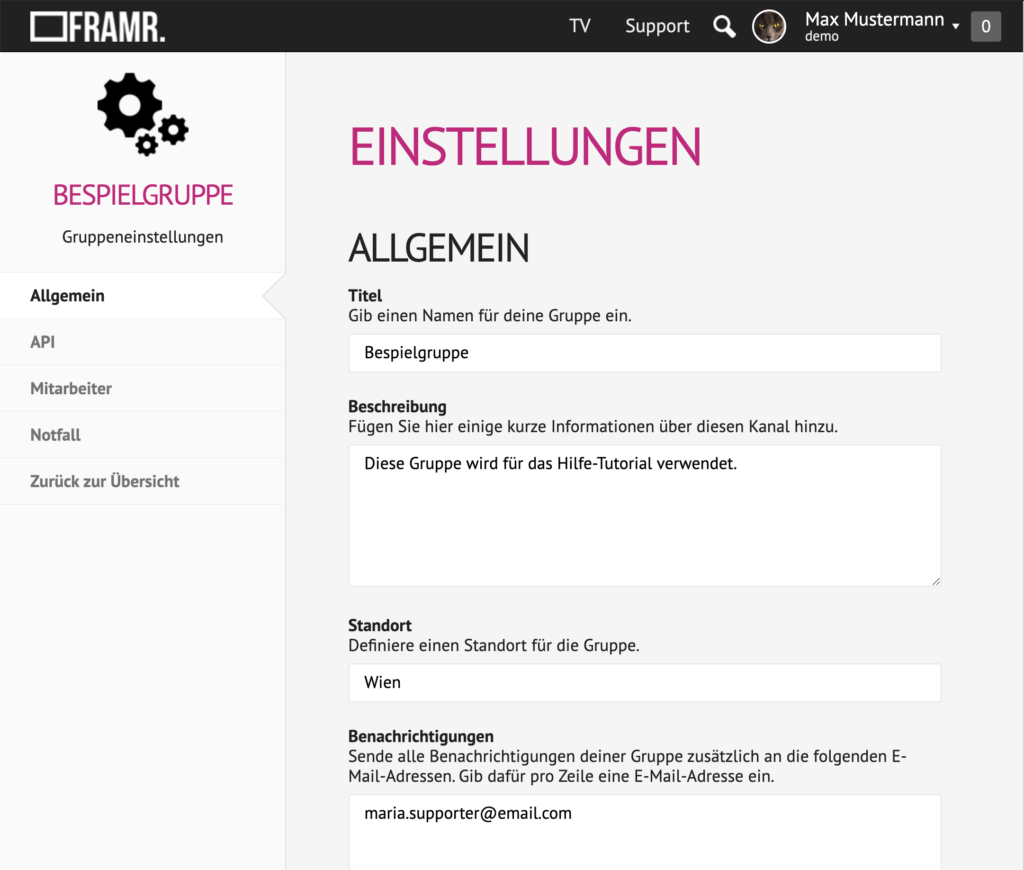
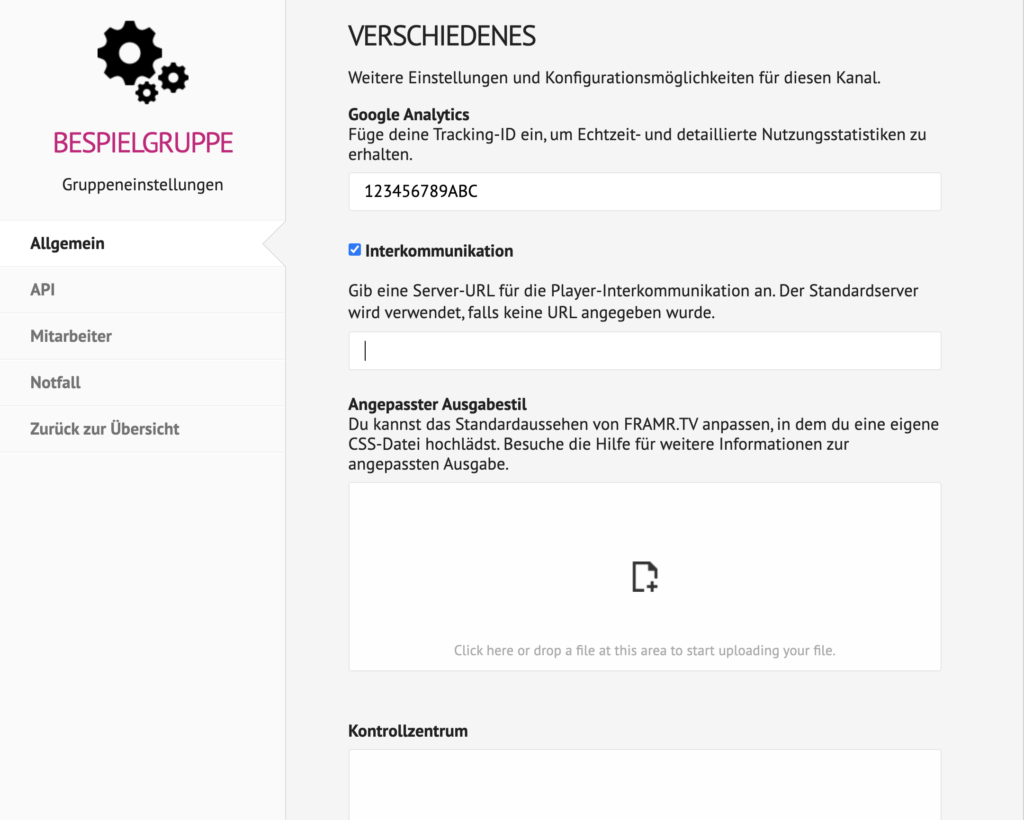
FRAMR.API and API-Key
If you want to communicate with third party systems with your FRAMR.Cockpit or trigger actions, you usually need an API key. Here you can generate or reissue this access data and then use it directly.
Information about the FRAMR.API can be found in the system documentation.
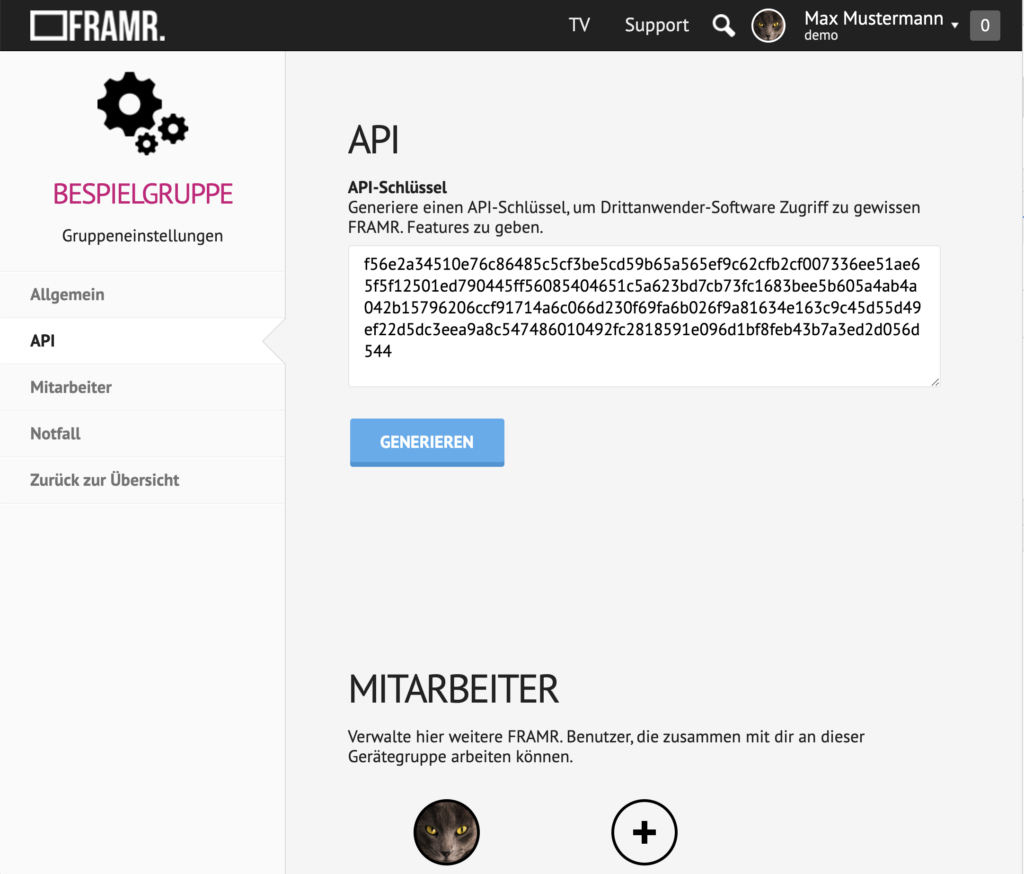
Emergency mode
Enabling this feature gives players the ability to display graphics as quickly as possible in the event of an emergency. This can be used, for example, to display and distribute evacuation information in the event of a fire alarm in a building.
To create a new message, click on “Emergency” in the navigation on the left and then on the “New channel” button. In the window you should now name the emergency channel, select an I/O channel of the hardware, upload or replace an image for it and determine the image orientation.
To edit an existing entry, simply click on the corresponding line in the list.
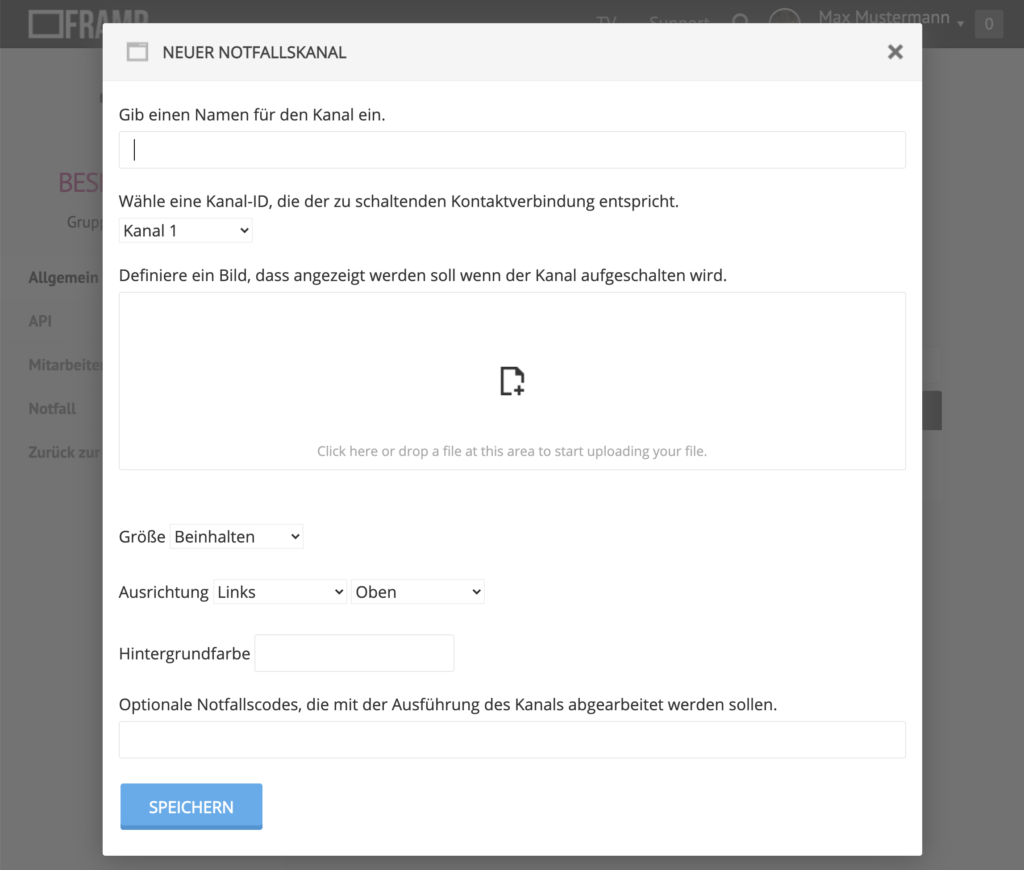
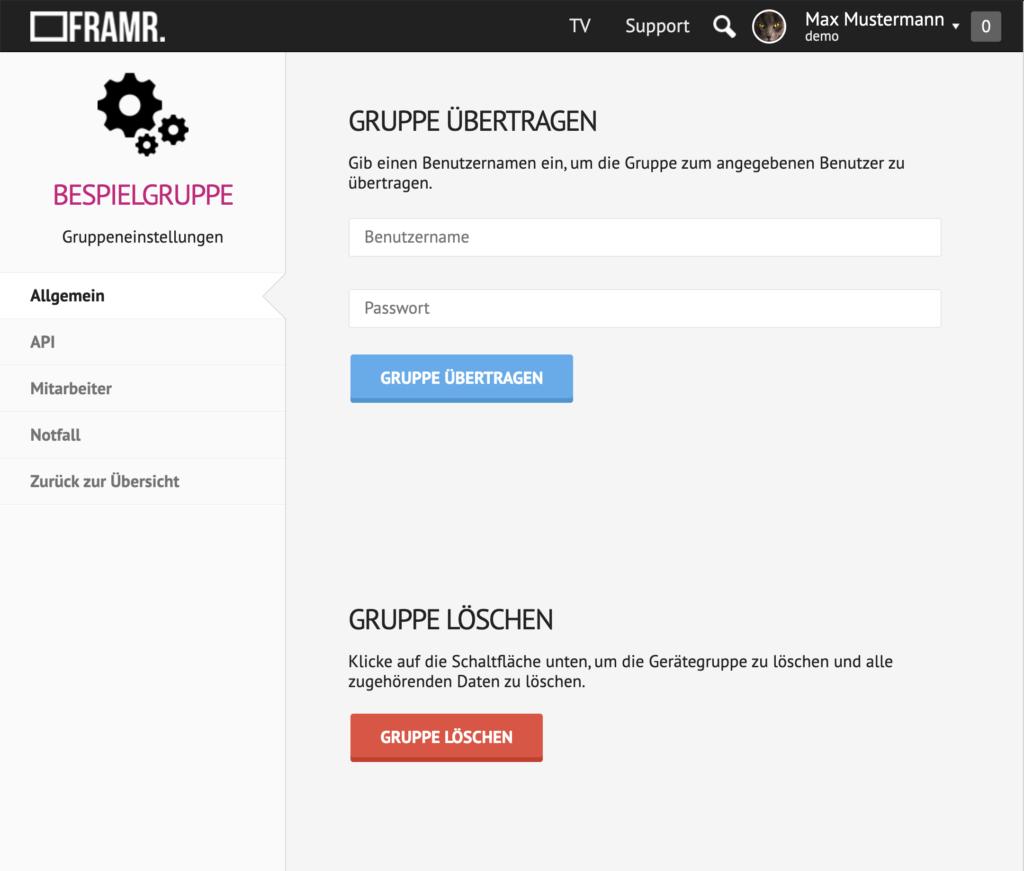
Delete group
Scroll to the end of group settings and click on the red button “Delete group” to start the deletion process. After confirmation of the warning message, all data in the group will be deleted and all registered players will be reset to installation mode.