Scheduling playlists
You can easily specify from when and until which time a playlist is displayed in FRAMR. You can also display it only at a certain moment.
Go to the FRAMR. Overview, where all groups are displayed, and click on “Schedule” in the chosen group.
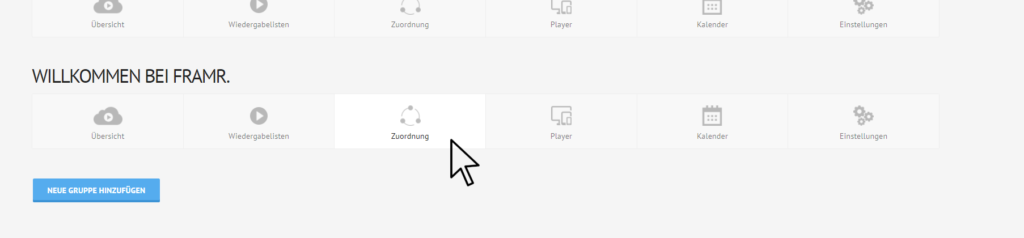
Klicke in der gewünschten Gruppe auf den Button „Zuordnung“.
Click on the button with the gear icon next to the desired playlist. This will open an editing window.
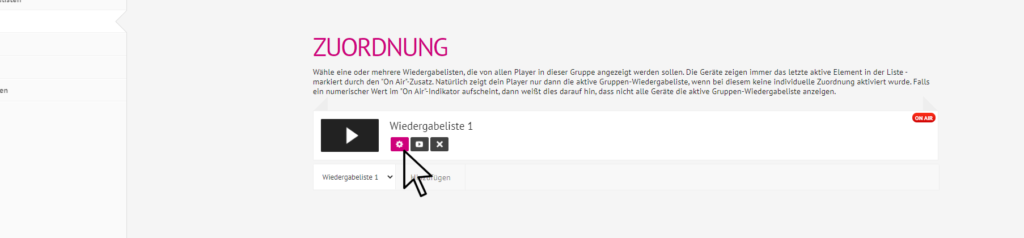
Click the button with the gear icon.
Select the playlist you want from the drop-down menu and then press the blue “Next” button.

Select the playlist from the drop-down menu and then click next.
Starting time
Do you want to show the playlist immediately? The default value for the start time is set to that. Just click on “Next”.
Do you want to display the playlist only from a certain time? Click “Start displaying from the specified time” and select the date and time in the calendar. Then click on the blue “Next” button.
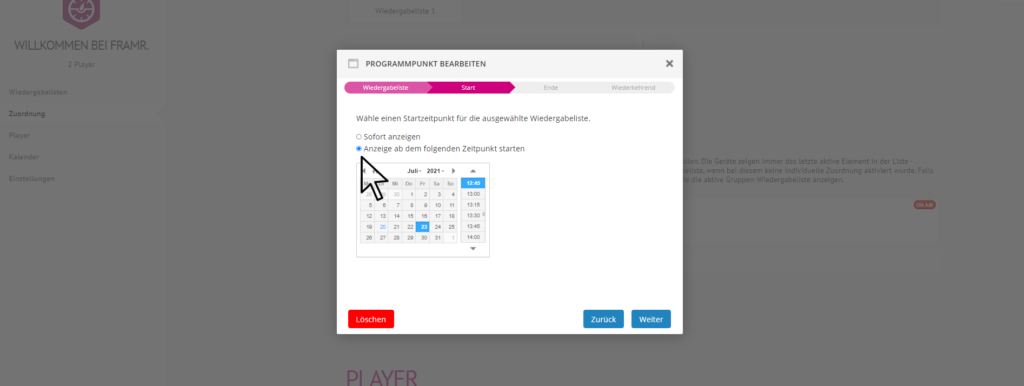
Select from when you want your playlist to be displayed.
End time
Do you want to show the playlist permanently until you specifically disable it? The option “repeat indefinitely” is set as the default value for the end time. Just click on “Next”.
Do you want to display the playlist only until a certain point of time? Click “Stop playing after the following time” and select the date and time in the calendar. Then click on the blue “Next” button.
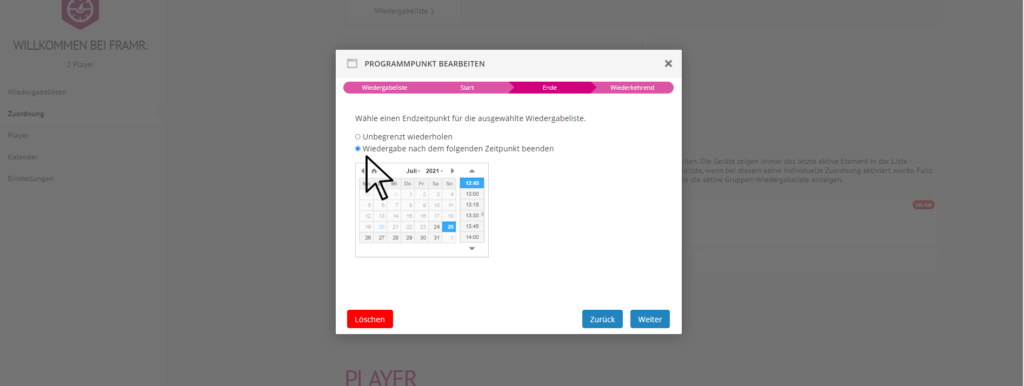
Select the date until when you want your playlist to be displayed.
One-time or recurring
In the next window, set whether this is a one-time event or a recurring event. Please note: You can only select the “Recurring event” option if you have previously defined an end time.
If it is a one-time event, click the blue “Finish” button.
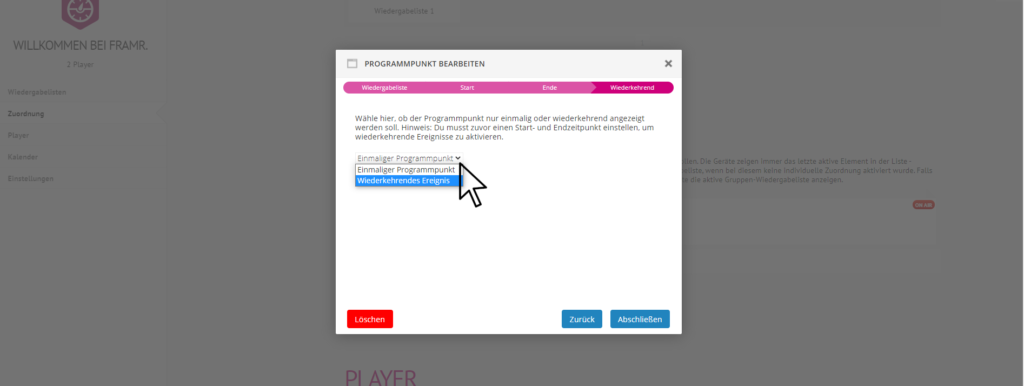
Choose from the drop-down menu whether the playlist should be displayed once or recurrently.
Do you want to display the playlist at recurring intervals? Select “Recurring event” in the drop-down menu and then set the duration of the interval.
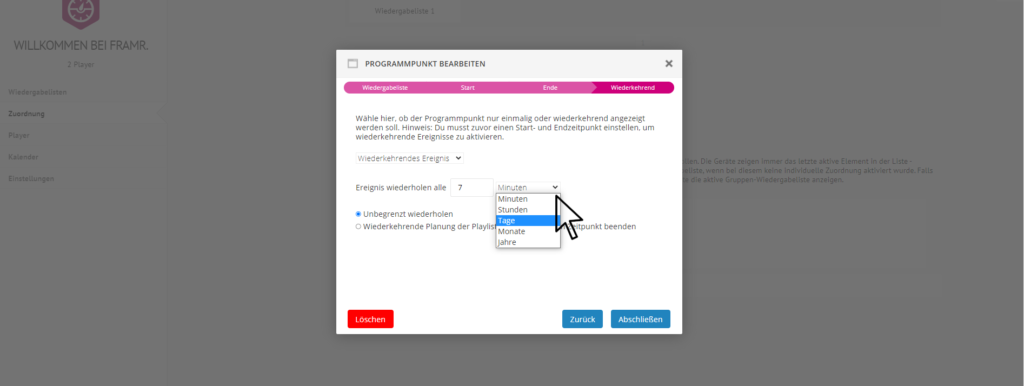
Select “Recurring event” and set the duration of the interval.
Do you want to show the playlist permanently in recurring intervals until you specifically deactivate it? The “repeat indefinitely” option is set as the default value for the end time. Just click on “Finish”.
If you want to show the playlist only until a certain date and time in recurring intervals, select “Stop recurring schedule of the playlist from the following date and time” by clicking on it. Then set the date and time in the calendar from when the playlist will no longer be displayed. Then click on the blue “Finish” button.
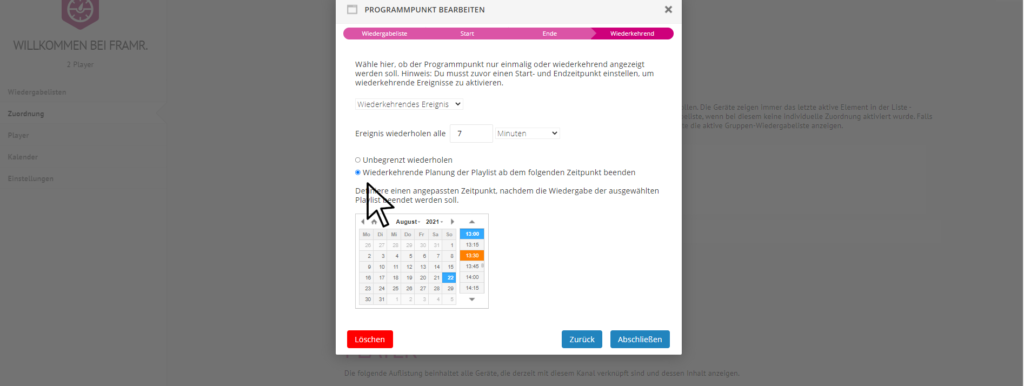
Select an end time by clicking on it.
