Microsoft Teams Channel
The FRAMR Content Module “Microsoft Teams Channel” allows you to display chat messages from a specific Microsoft Teams channel. With this module, you can select chat communication and display it on your digital display screens. This is particularly useful for sharing real-time messages or discussions within a Teams channel with your audience, making internal communication more transparent.
Setup
Select “Microsoft Teams Channel” from the list of available content modules and then click “Add” to add the content to your playlist.
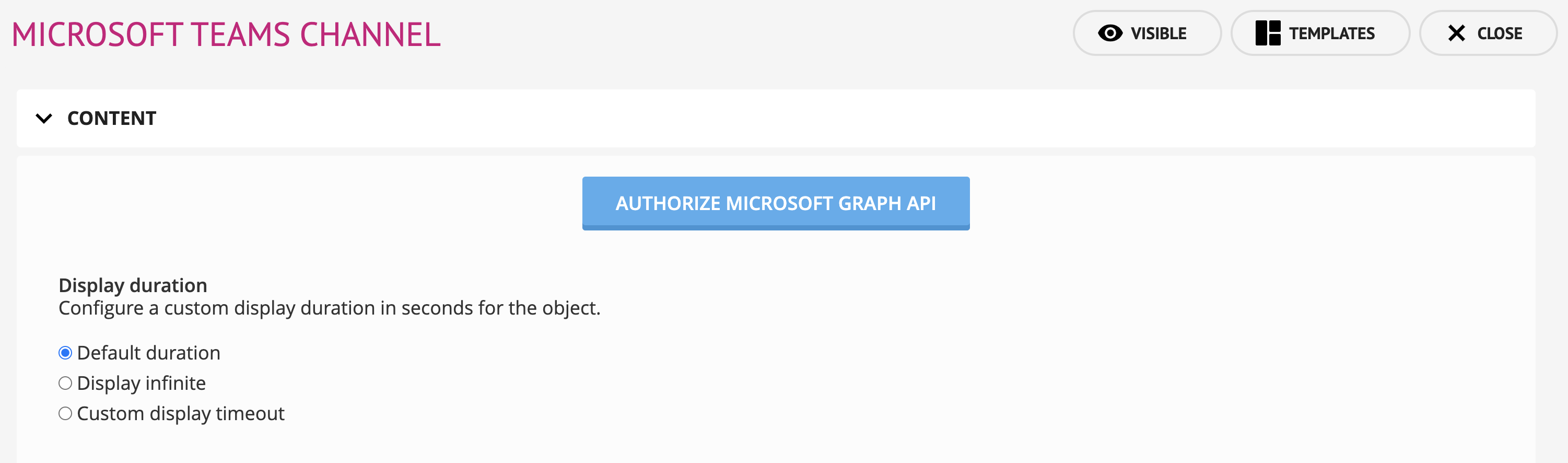
First, you need to authenticate the Microsoft Graph API with your Microsoft Teams account. Click on the “Authorize the Microsoft Graph API” button and follow the steps in the Microsoft portal.
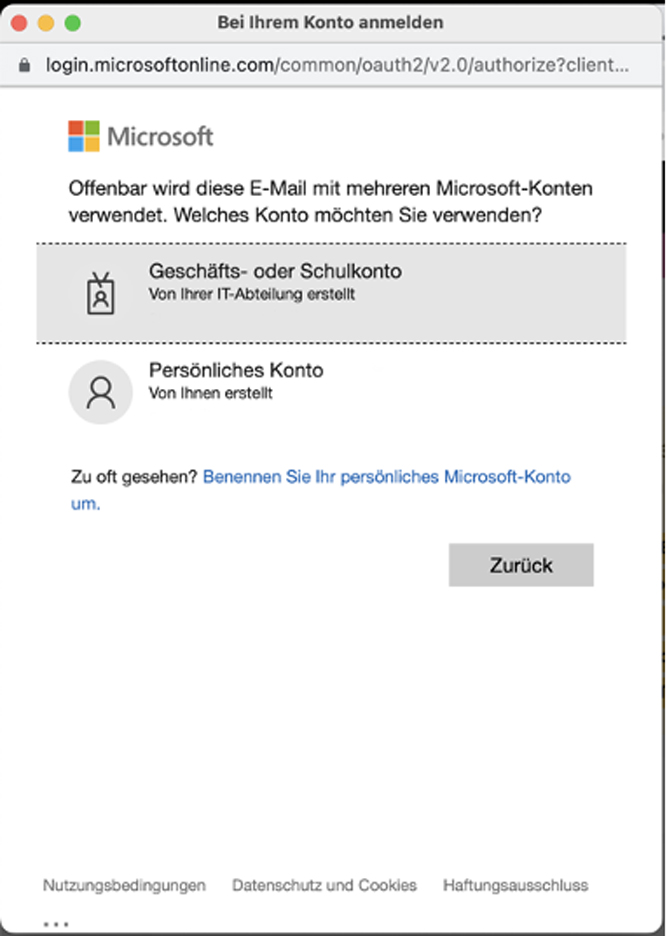
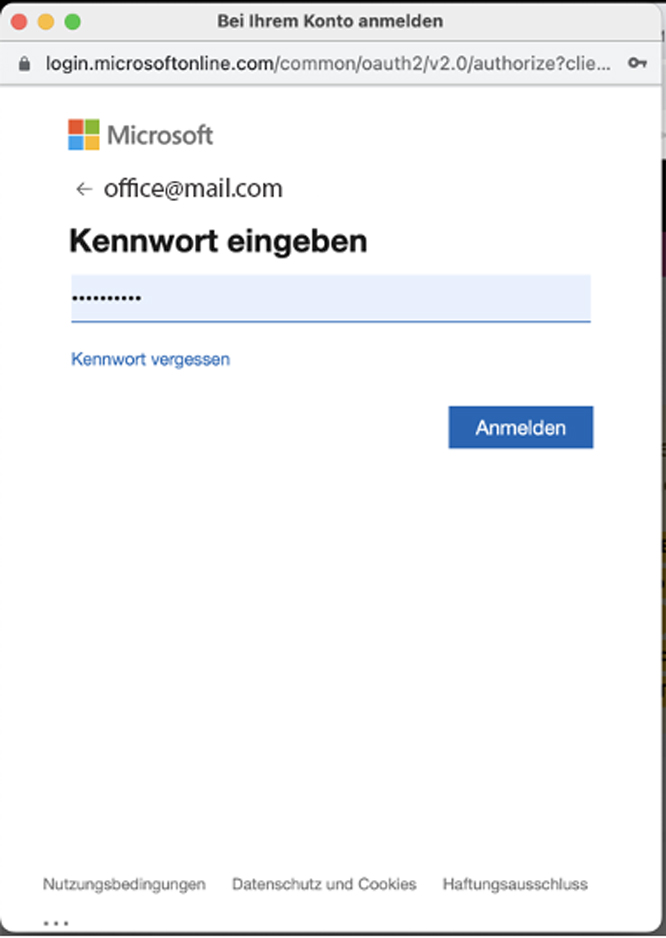
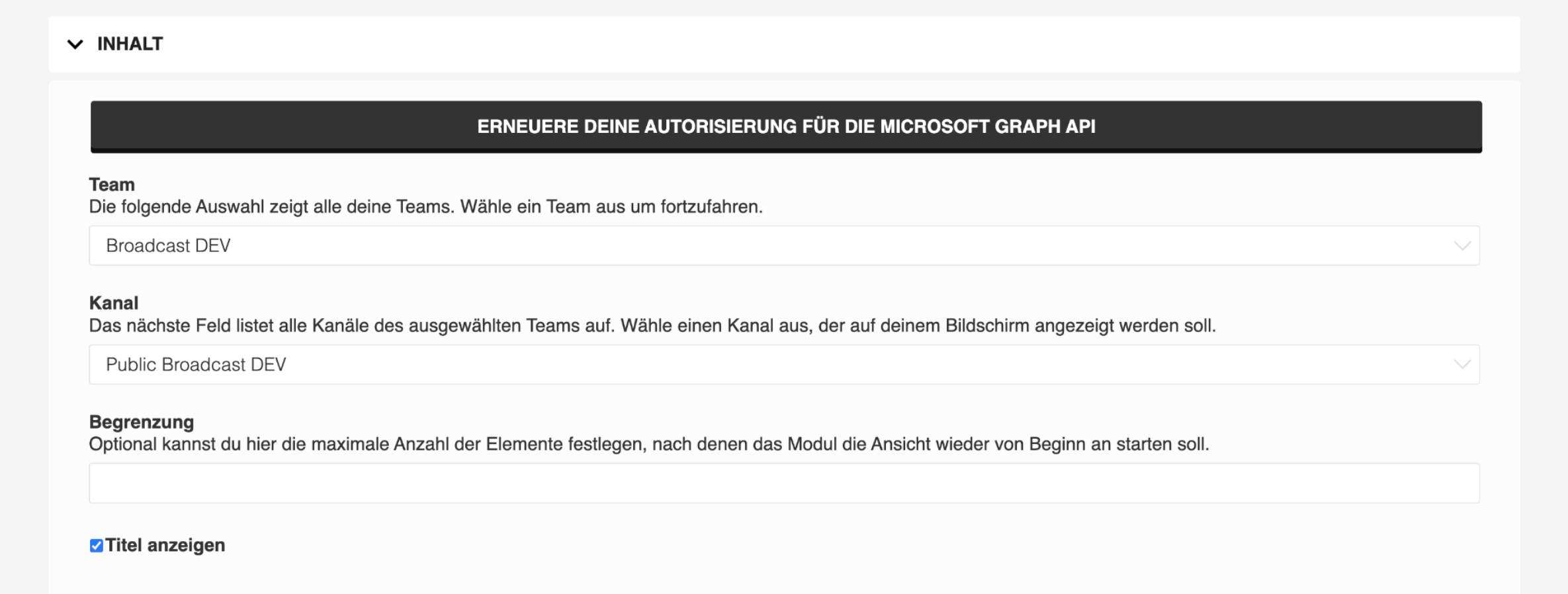
Team
Choose a “Team” from your Microsoft Teams account. In the following selection, all available channels available in the selected team will be displayed.
Channel
In this step, you have to select a channel from your team that you want to display on your Signage Player. Messages on the display will be synchronized from this channel and displayed with text and optional images.
Limitation
Optionally you may limit the number of items to be displayed on the screen here. When the number of messages shown by the player exceeds this limit, the player will then present the first, newest message again. For example, if you enter the number “1” here, only the latest message will be displayed in your playlist.
