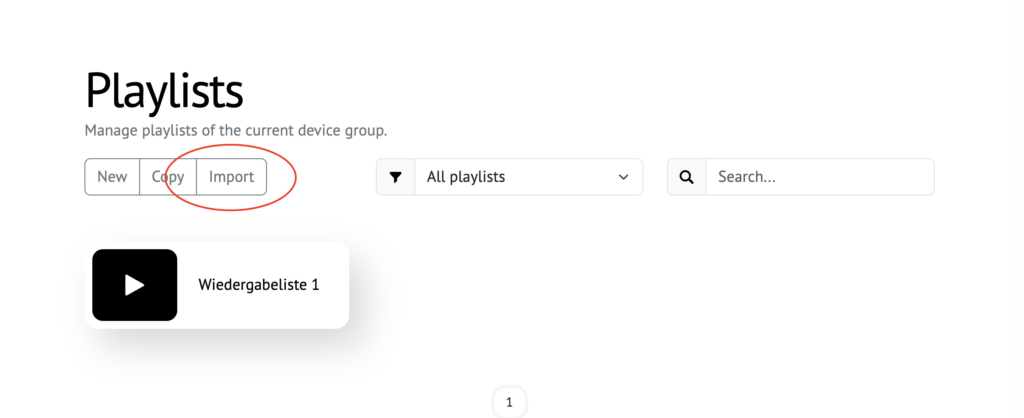Export and import playlists
Exporting playlists in FRAMR
To export a playlist in FRAMR, follow these steps:
- Open the desired playlist.
- Click the “Export” button at the top left.
- A download of a .fmrp file will automatically start.
- You can then save the exported file on your desktop and import it later if needed.
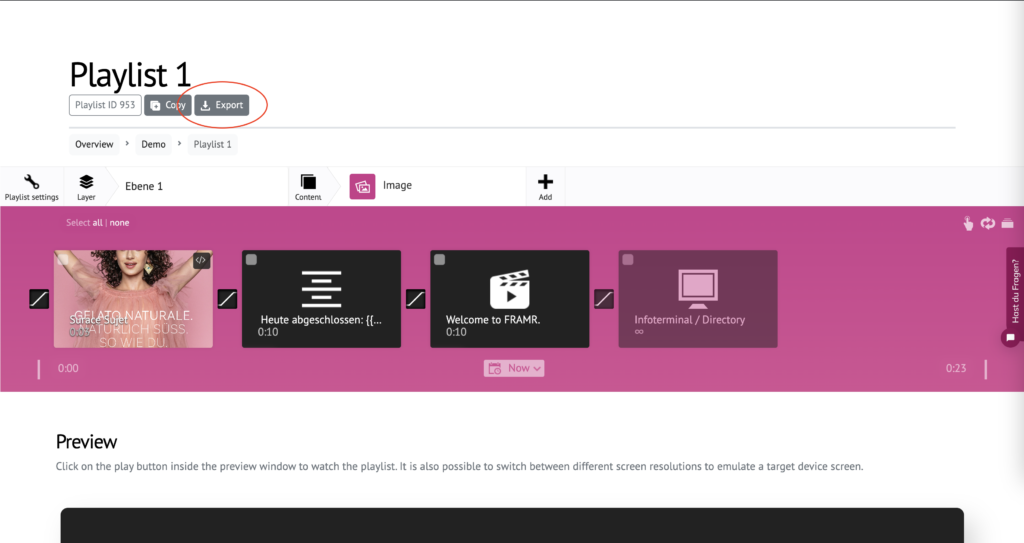
A .fmrp file contains all important information about the playlist and can be used in FRAMR.Cockpit, a FRAMR. On-Premise installation, or other compatible applications.
Importing playlists
To import a playlist in FRAMR, follow these steps:
- Go to the playlist overview in a FRAMR group.
- Click the “Import” button in the top menu bar.
- A modal window will open.
- Select a .fmrp file in the file browser and upload it.
- Depending on the file size, the import process may take some time.
- Once successfully imported, the playlist will appear in the playlist list and be ready to use.