Text
This is mainly used in the ticker mode and lets you quickly and easily create your own text messages on the display. Customize color and font size to your taste.
Available in FRAMR.Cockpit license
Setup
Select the “Text” module in the list of available items and click the “Add” button to add the content to your playlist.

Enter any text in the “Content” field to show it on the display afterwards.
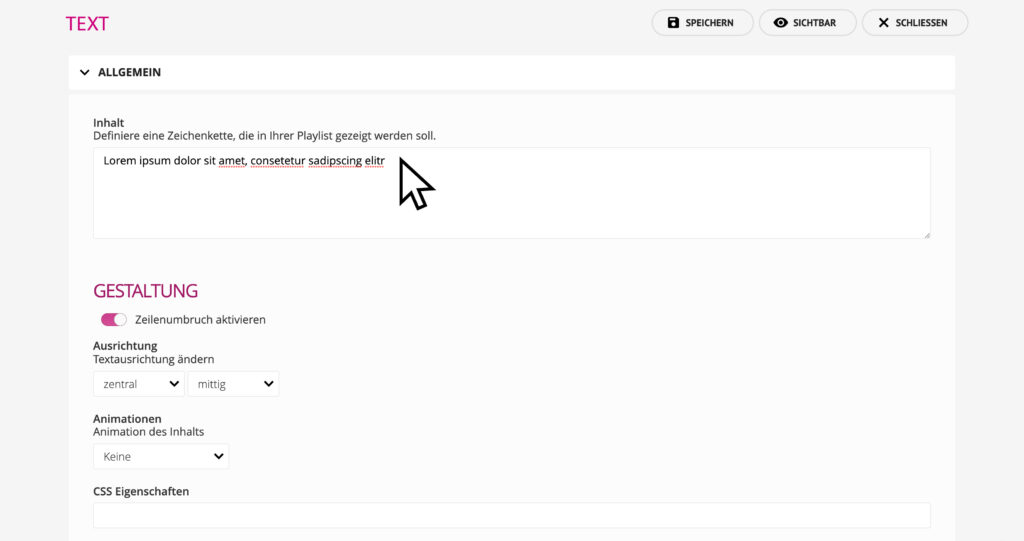
Enter the text into the “Content” field.
Using the “Activate line break” button, you can determine whether the text should be wrapped if there is not enough space on the screen to display in one line.
Select the position on the screen you want your text to be displayed in the “Alignment” area.
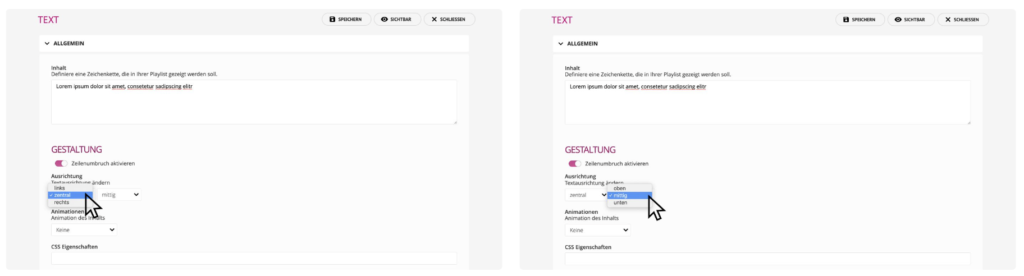
Horizontal and vertical alignment
The “Animations” feature enables you to give more attention to the module visualization by applying an animated movement.
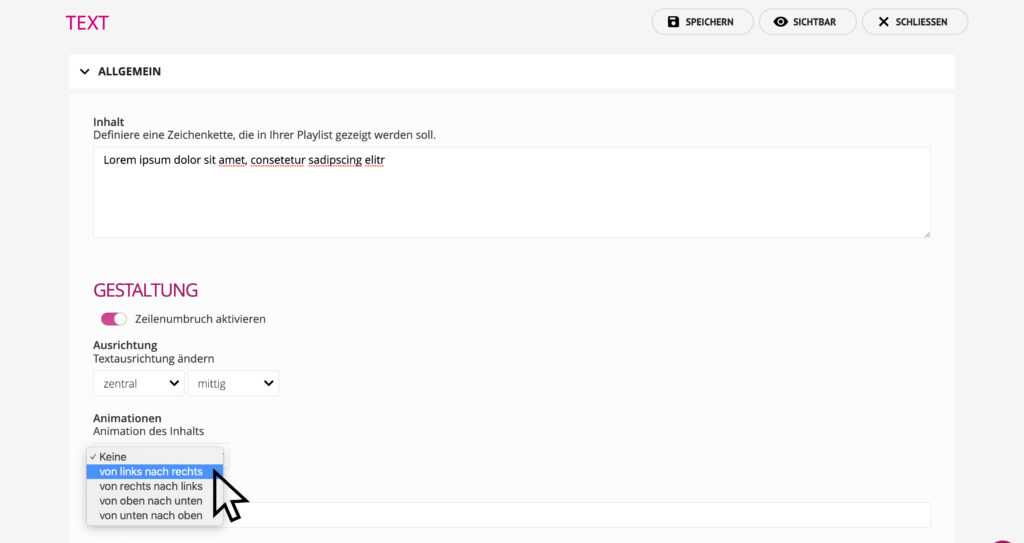
Optionally select an additional animation for the text
After saving, your text will now appear straight on the screen.
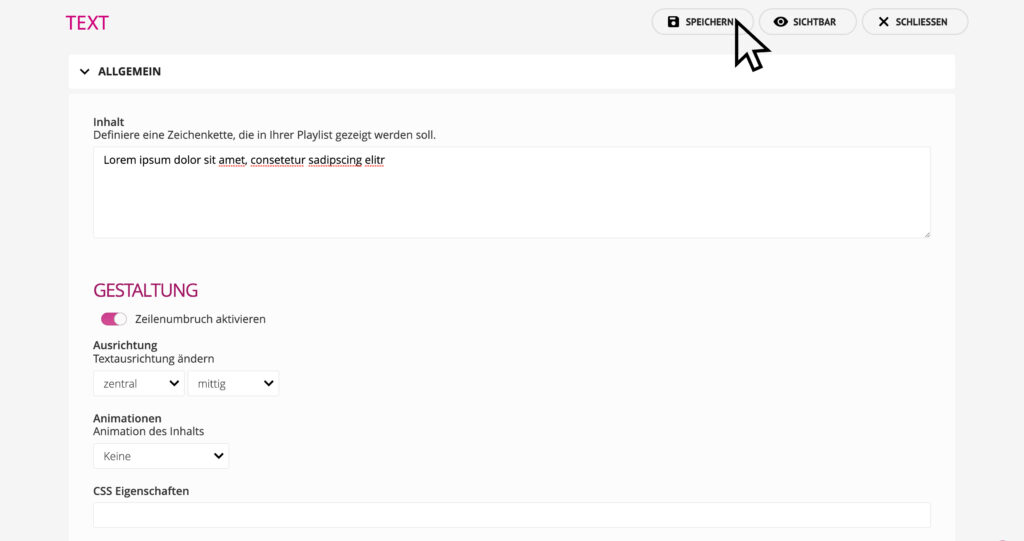
Click on “Save” to apply your changes
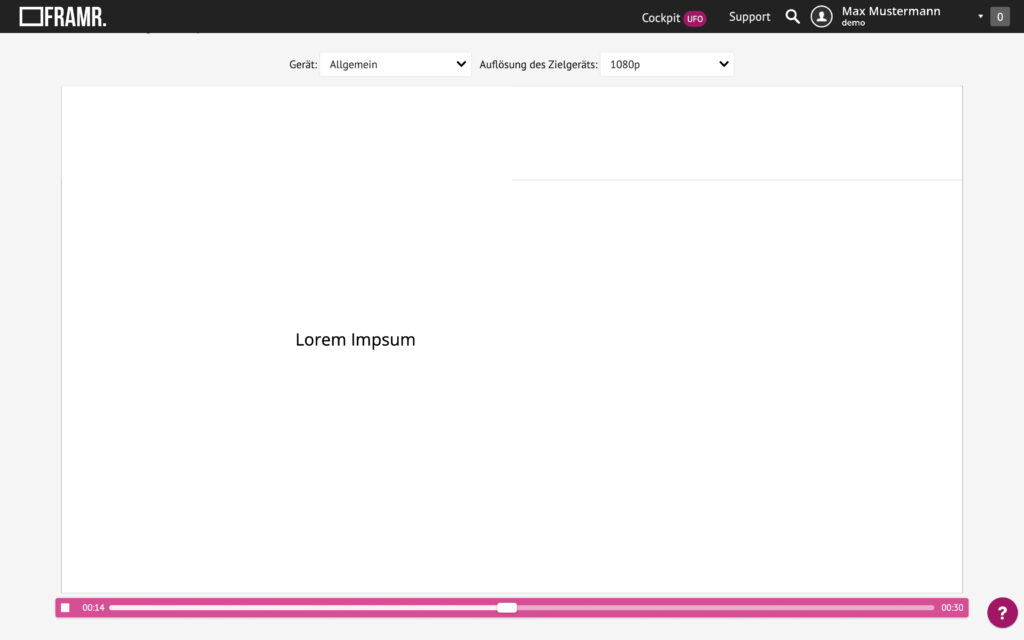
Of course you can view the text in the preview as well
