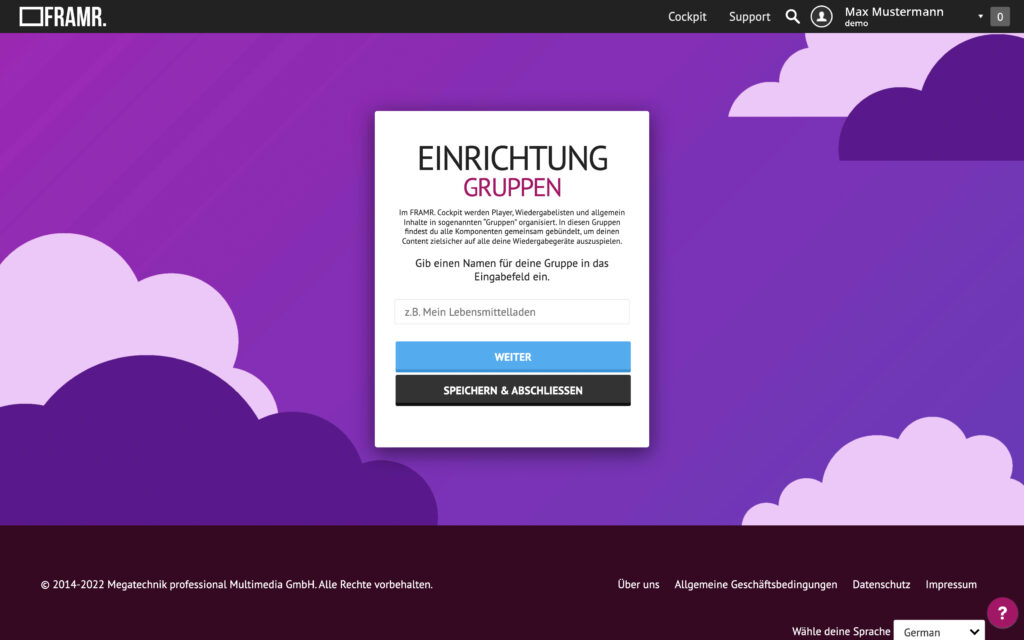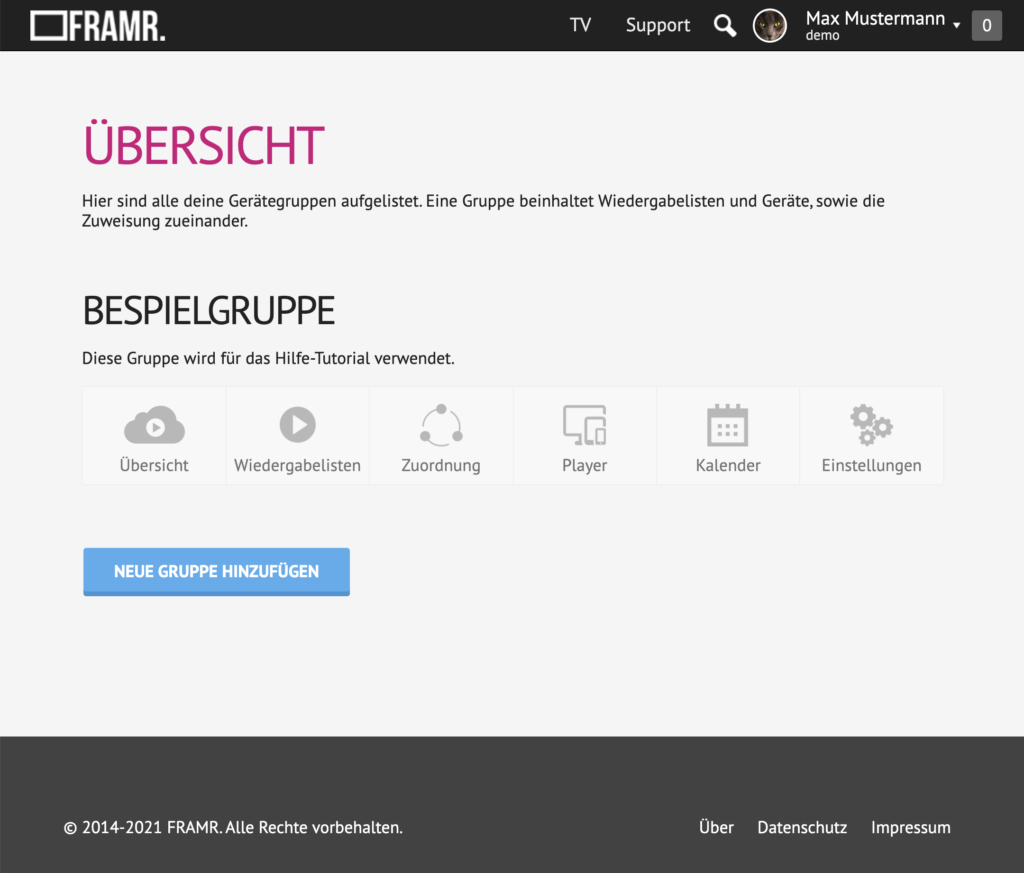Create group
After activating your FRAMR. user account, you can now fully use the FRAMR. Cockpit according to the selected license.
Group Overview
In the FRAMR. Cockpit, players, playlists, and general content are organized into so-called “groups.” In these groups, you will find all components bundled together to efficiently deliver your content to all your playback devices.
Click on the “Cockpit” menu item in the top menu bar to access the Group Overview. There, you will see a list of all the groups you have created and those shared with you. After activating your customer account, you should first create an initial group for all your playlists, players, content, and settings – it’s incredibly easy:
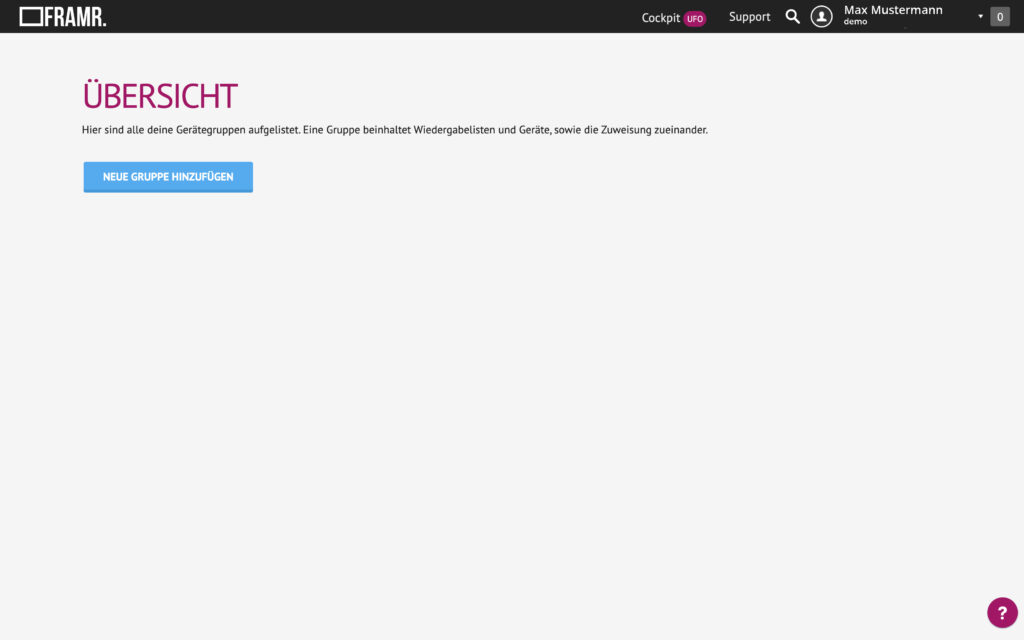
Create a new group
To create a new group, you can now click the “Add New Group” button. A modal window will immediately open in the browser, where you can enter the name of the group and optionally a short description. Complete the process by clicking “Create Group” in the window, and the group will be created. In the updated view, you will now see the entry for it in the list.