Panasonic Professional Display with SDM Module
Introduction
The following steps will help you turn your Panasonic Professional Display with SDM support into a FRAMR. Signage display.
System requirements
A list of Panasonic Professional Displays that support the SDM standard can be found on the Panasonic Website.
Install & configure FRAMR.Player SDM
- Disconnect the power supply to your display or turn off the power switch if necessary.
- Open the SDM slot of your Panasonic display by loosening the two screws on the back and removing the bezel.
- Slide the FRAMR.Player SDM into the SDM slot of your display and secure the hardware with the two previously removed screws.

- Restore power to your display or turn on the power switch and boot your screen by pressing the power button on your remote control.
- Open the settings on your screen and check if the following configuration sections are selected as shown below.
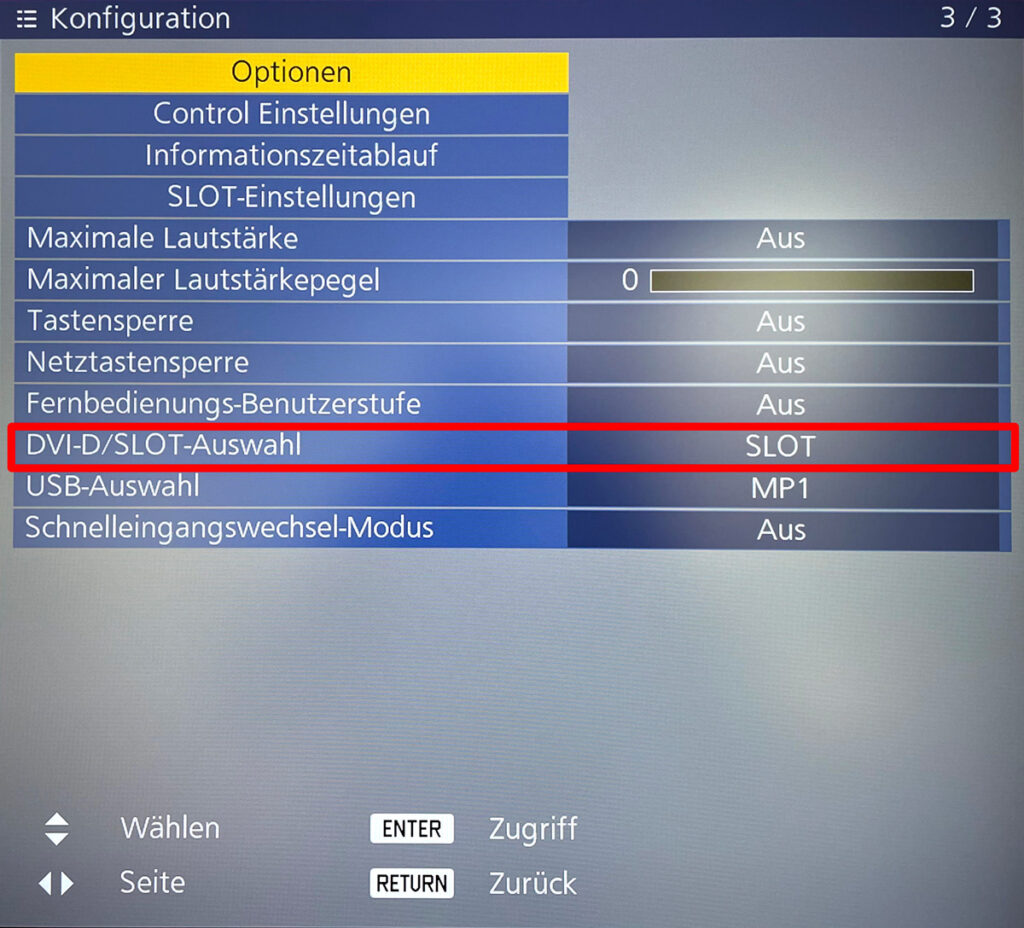
DVI-D/SLOT-Selection: “SLOT”
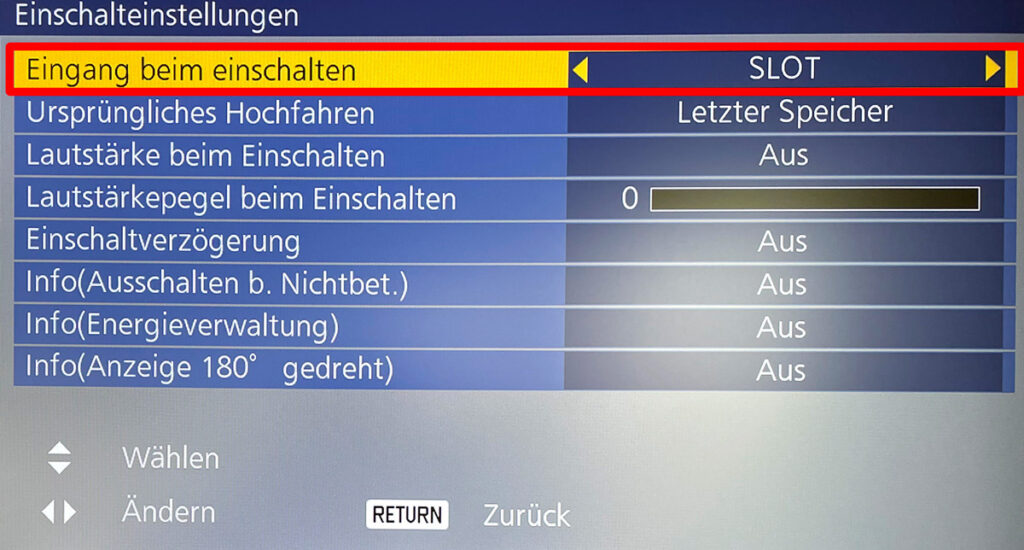
Input on power up: “SLOT”
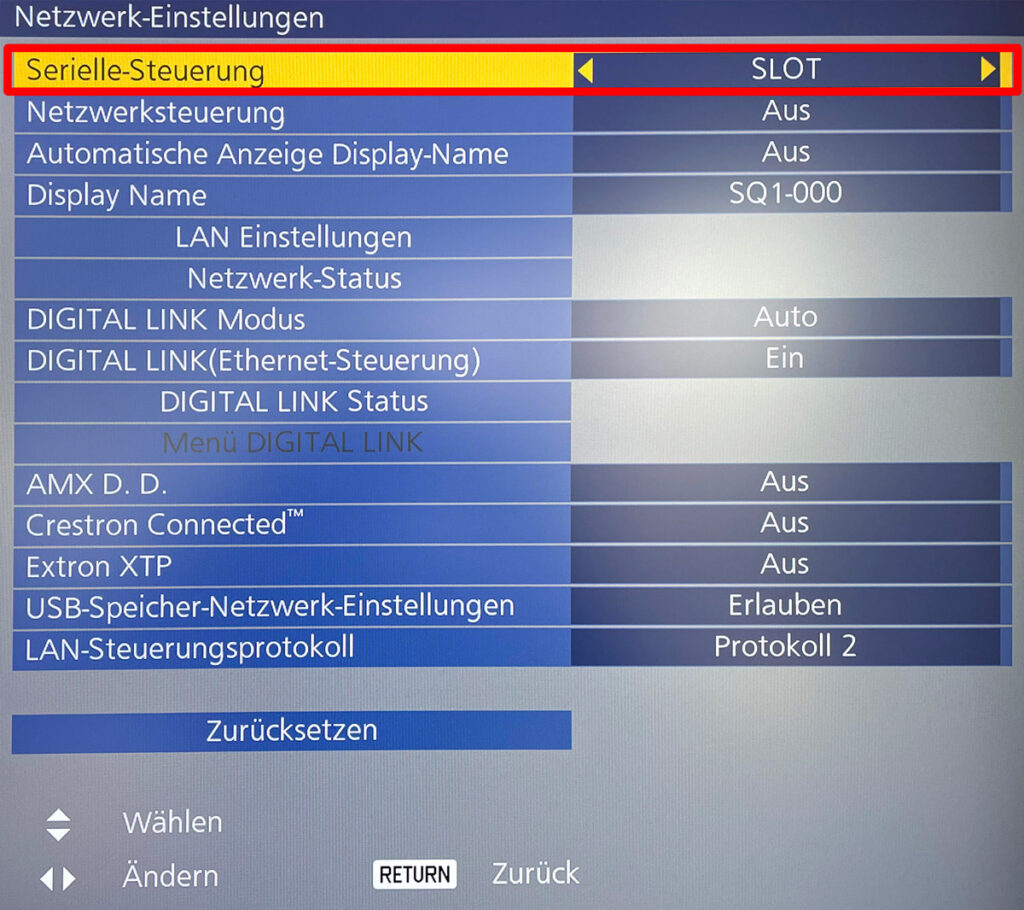
Serial control: “SLOT”
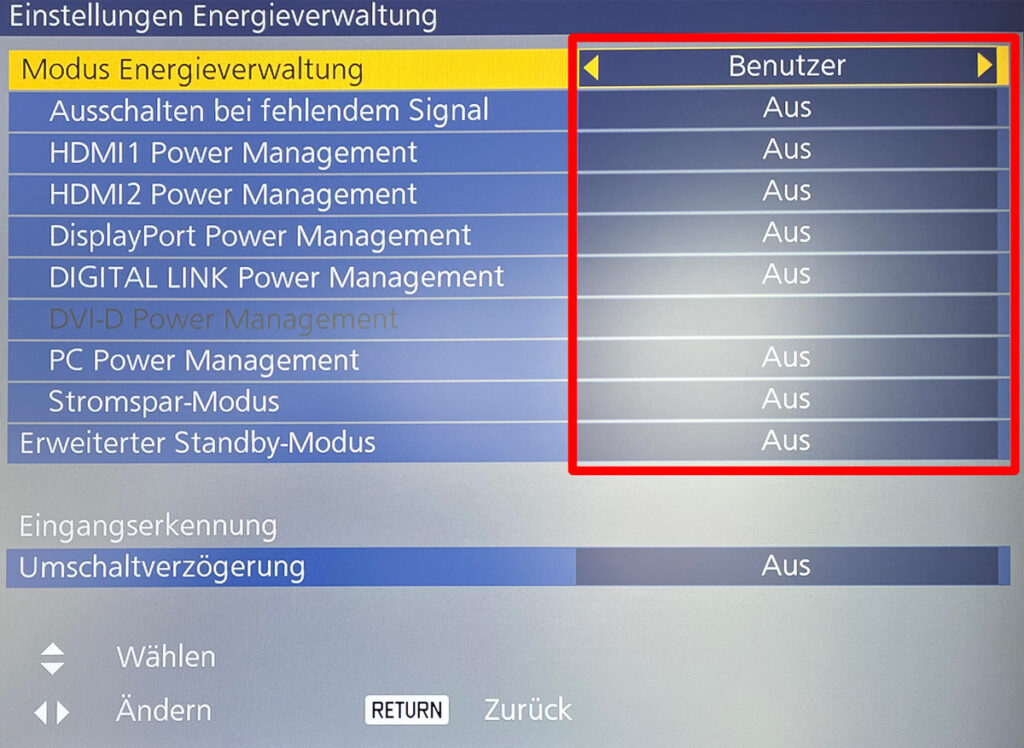
Mode Energy Management: “User”, set all remaining settings in this view to “Off”
- Now restart your display to activate all settings.
Activate your player
Continue with the next step Activate your first player to activate your FRAMR.Player SDM display.
