Scheduling for modules
You can easily specify when and for how long modules are to be displayed in FRAMR. You can also display them only at a certain time. To do this, select the desired module and click on “Scheduling” under “Options”.
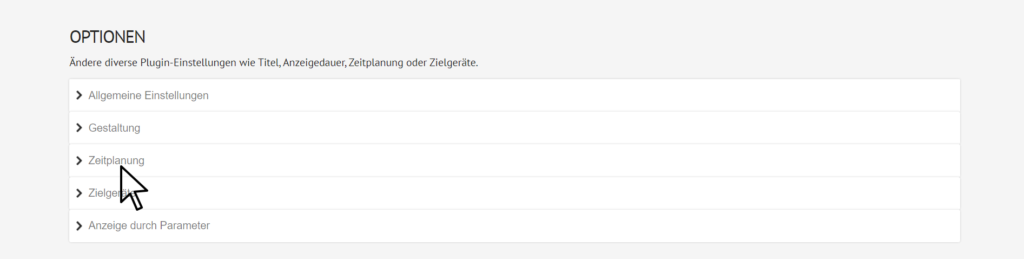
Click on ” Schedule” in the options panel. The menu item will then open.
Click the blue “Add schedule” button to set the time slots in which the module will be displayed.
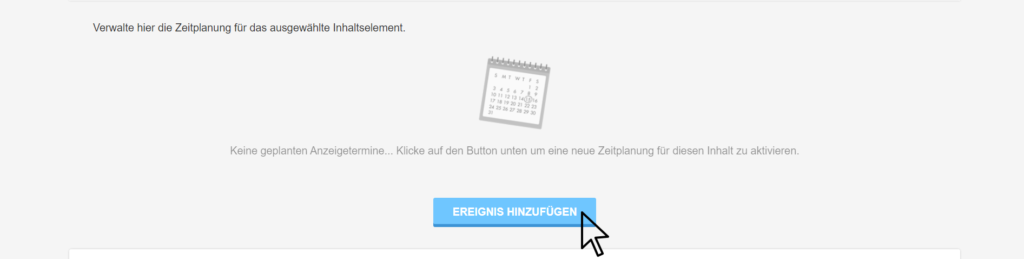
Click on “Add schedule”. A window with the scheduling options of the module will open.
Click on the drop down arrow in the display schedule to access the drop down box. Here you can choose to display the module as a one-time program item, on specific days of the week, or as a recurring element.
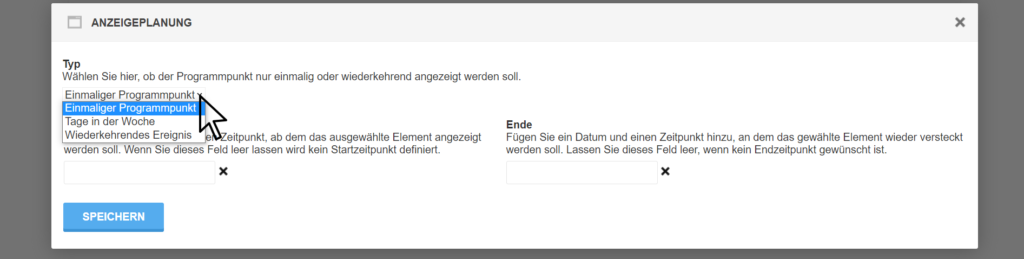
Select from the drop-down menu whether the module should be displayed once or recurrently.
Unique event item
Do you want to use FRAMR. to promote a one-time event or draw attention to a one-time promotion? Select “One-time event item” as the type and enter a start and end date.
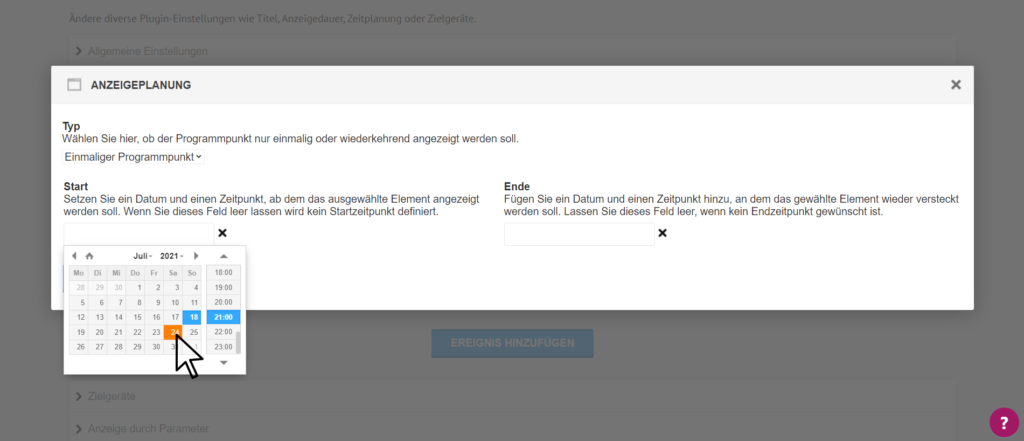
Click in the respective field and select the start or end date and time.
Without a start date, the module will be displayed immediately. If you don’t enter an end date, the module will be displayed until you deactivate it manually.
When you are done, click on the blue “Save” button.
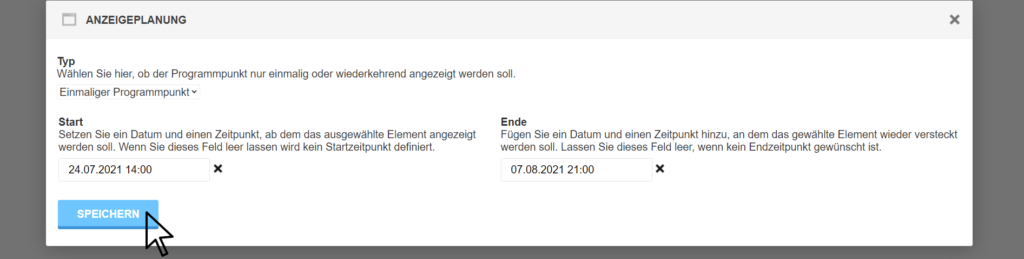
Click “Save” once you have set the desired time period.
Specific weekdays
Do you want to display your module only on one or more specific days in the week? Select “Days in the week” under the display type in the schedule view and click on the days on which the module is to be shown.
Click into the field “Time” and enter a start and end time to show the module only at a certain times on the selected days of the week.
Finally, click on the blue “Save” button.
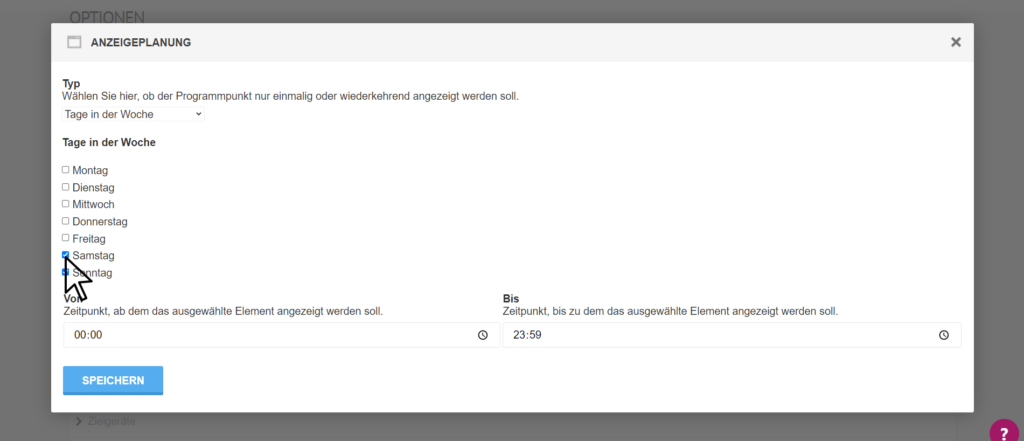
Select the days of the week on which your module will be displayed. After that click on “Save”.
Recurring event
Do you want to display your module in recurring intervals? Select “Recurring event” as type and enter a start and end date.
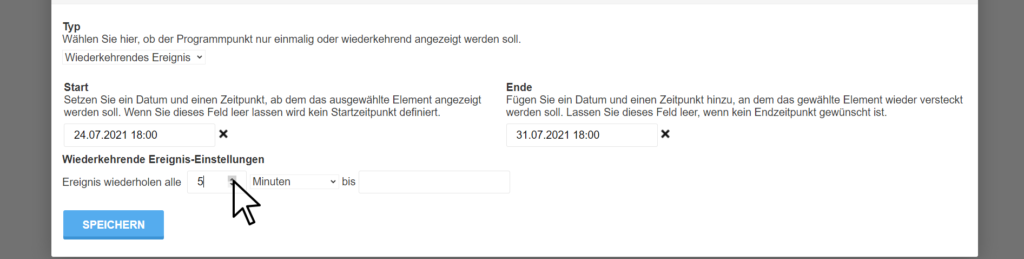
Click in the respective field and select the start or end date and time.
Without entering a start date, the module will be displayed immediately in the respective interval. If you do not enter an end date, the module will be displayed until you deactivate it again.
You can set the desired period by clicking in the field and writing the corresponding value or by using the up and down arrows.
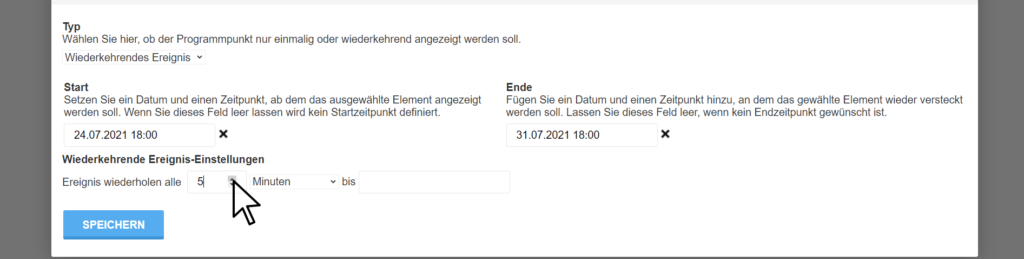
Select the period you want by using the arrows or write a value in the field.
Click on the down arrow to specify whether it should be minutes, hours, days, months or years and then click on the blue “Save” button.
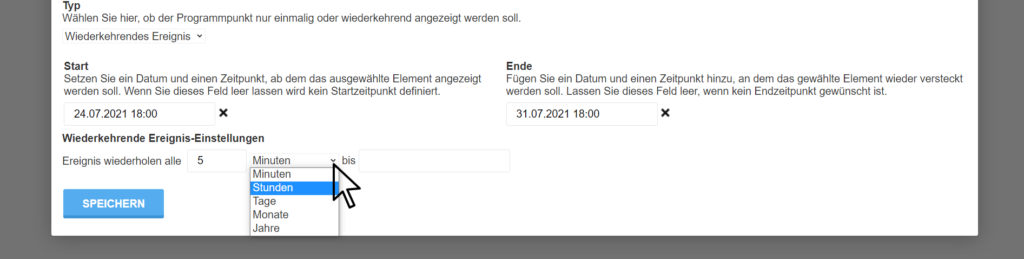
Choose between minutes, hours, days, months and years in the drop-down menu.
