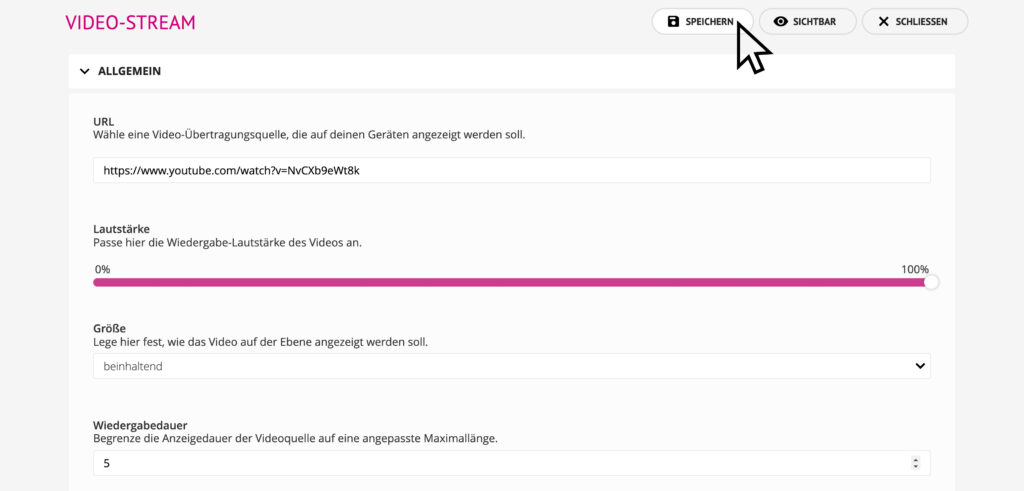Video Stream
Stream a live broadcast of the add-on FRAMR. Streaming Server via your network to your players. You can combine the video stream with all other modules to individualize it.
Available in FRAMR.Cockpit license
Setup
To add the module, select the “Live Video Stream” module in the drop-down menu and then click the “Add” button.

Now enter the destination web address of the Livestream Server add-on into the URL input field.
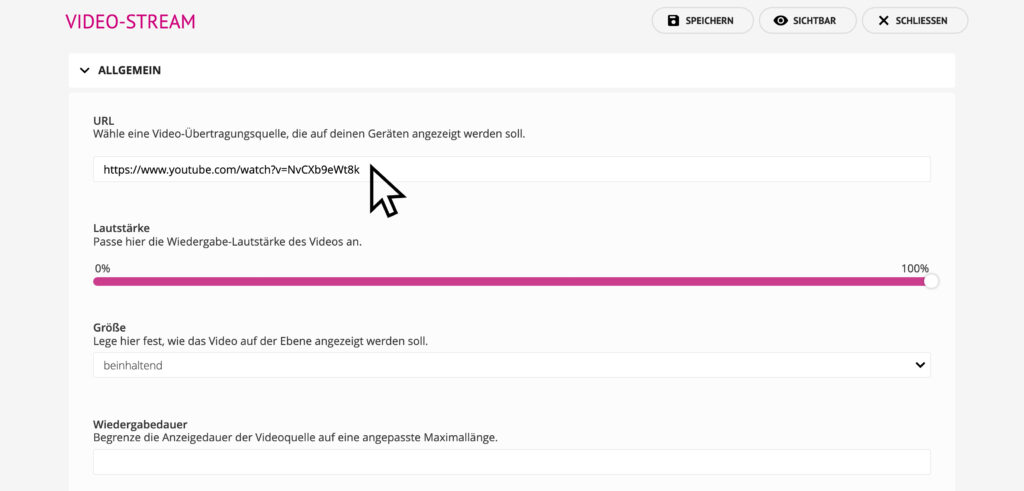
Volume
This option allows you to adjust the playback volume on the display device.
Size
The “Size” property is used to determine the scaling behavior of the module. The visible dimensions of the module are always determined by its parent layer and the maximum sizes defined with it.
- Original size
The video is shown 1:1 in its original size on the display. Depending on the display resolution, the display may vary between different display devices. - Contain
The video is scaled so that the entire video is always visible on the layer. This may result in not covering the entire layer with the video. - Cover
The video is resized so that the entire layer is always covered with the video.
In the following diagram below, you can see how the different video scaling variants render your video.
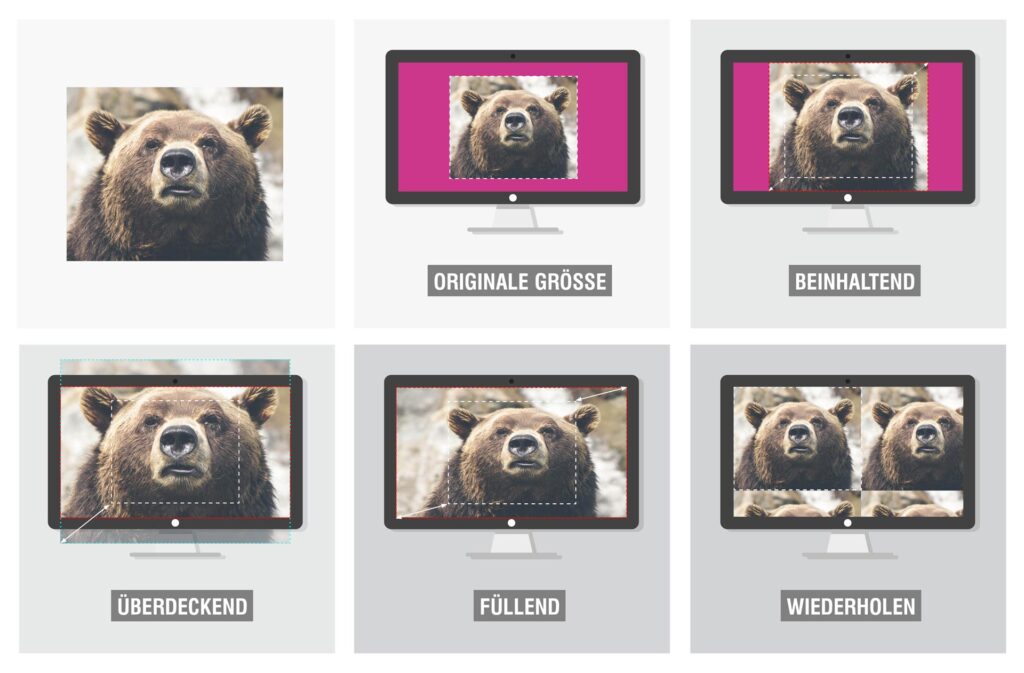
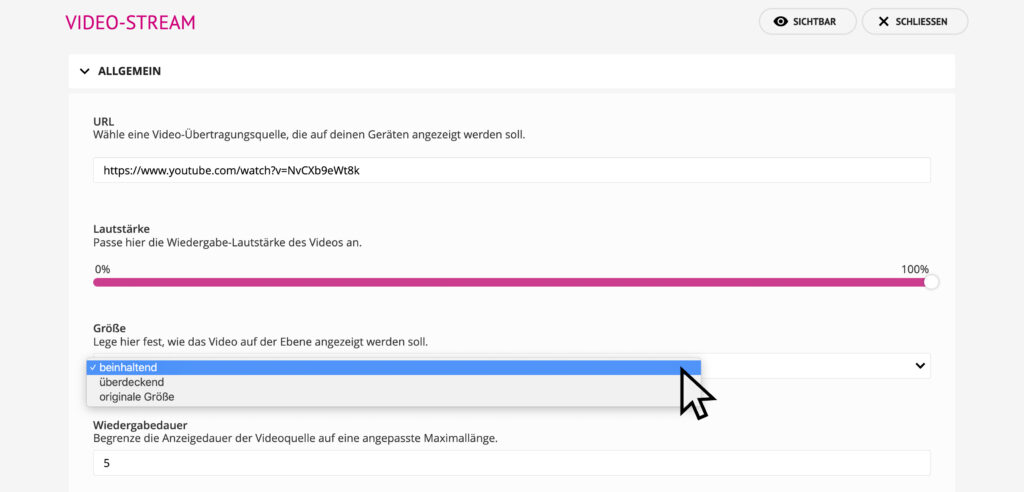
Playback duration
By default, a video stream is displayed as long as the connection to the streaming server is stable. If you still want to limit this duration, you can set the maximum time in seconds here.
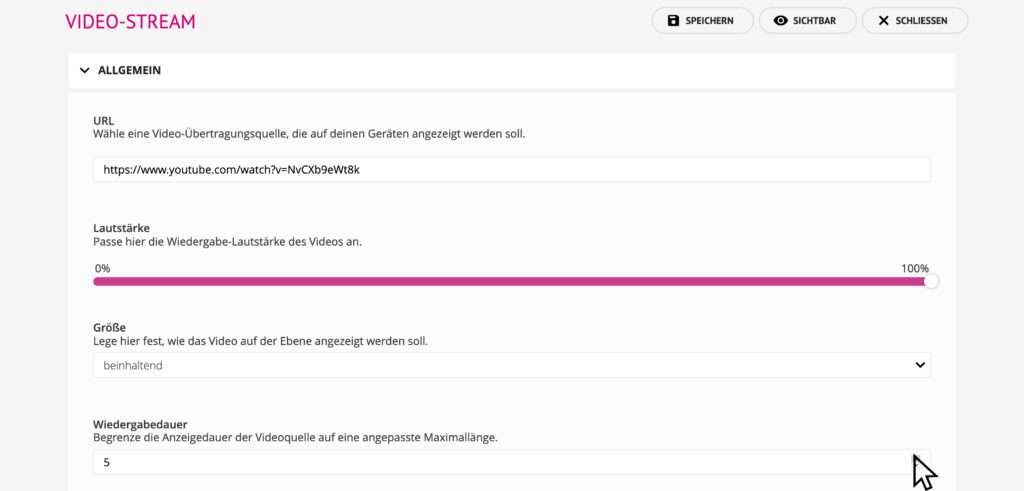
After you save, the stream will now appear directly on the screen.