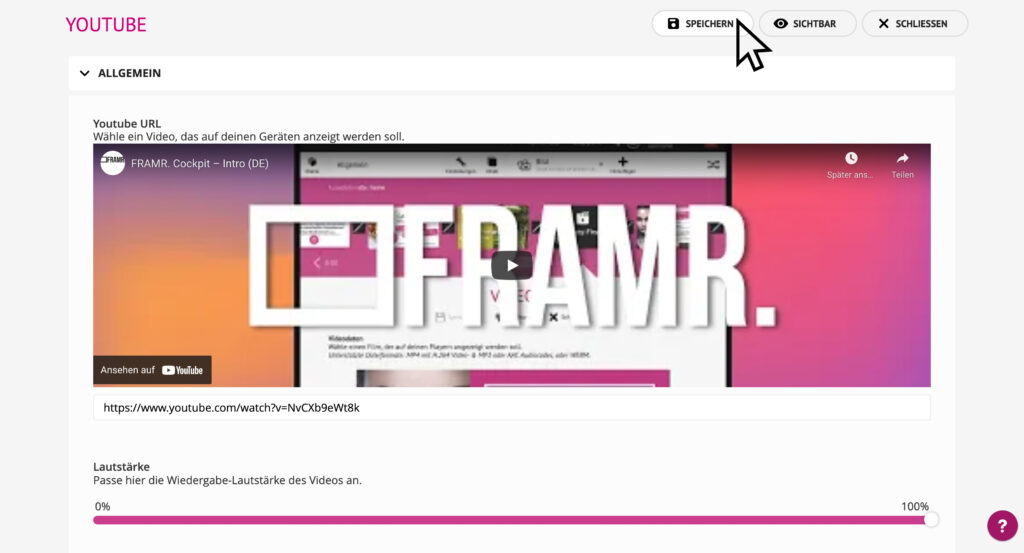YouTube®
The module loads a movie from a Youtube link and plays it like a locally stored video in the playlist. All other options are identical to those of the video module.
Available in FRAMR.Cockpit license
Setup
Select the “YouTube” module in the list of available items and click “Add” to add the content to your playlist.

Enter the link in the “Youtube URL” field to the YouTube video that you want to be shown on your display later.
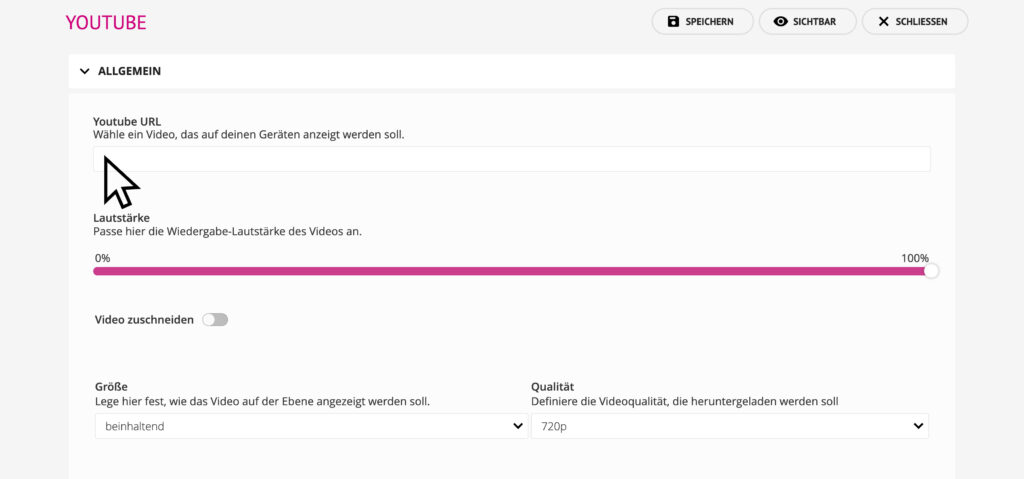
After you have entered the URL to the video, it will be checked immediately and then previewed after it has been successfully analyzed.
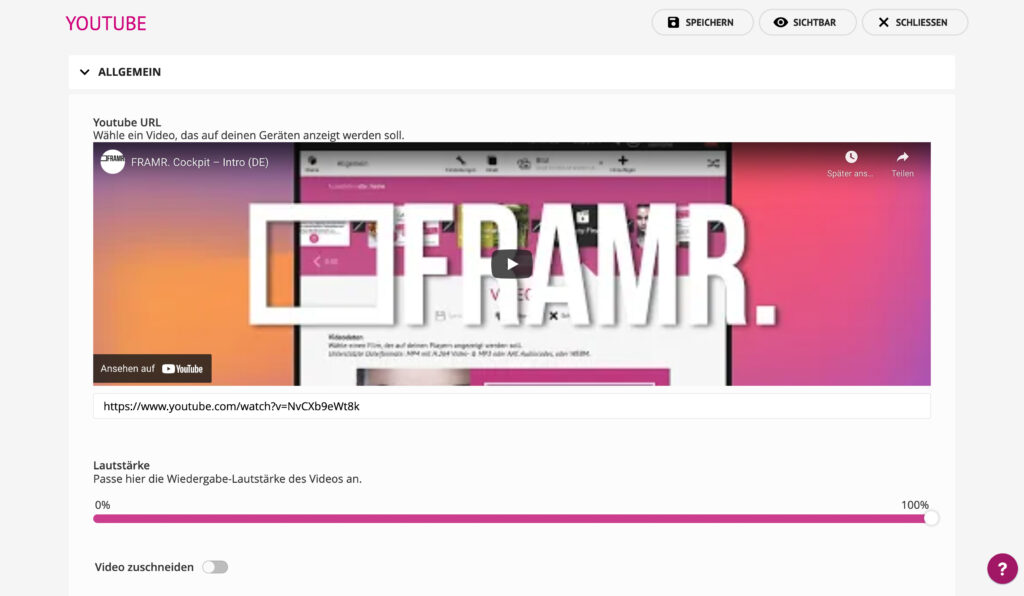
Volume
This option allows you to adjust the playback volume on the display device.
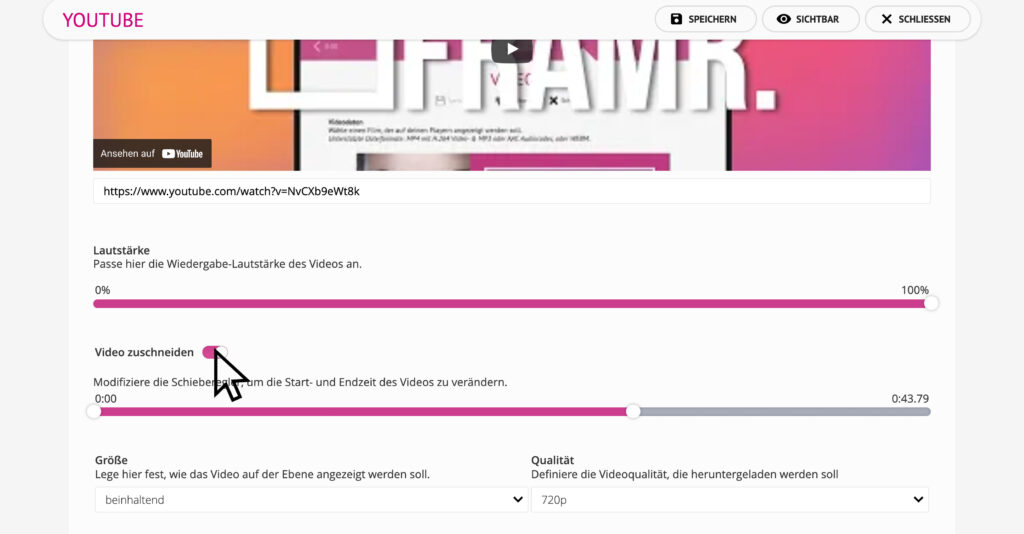
Crop video
By activating the “Crop video” function, you can change the display duration of your video. You can determine the start and/or end time of your video. This can often replace a video editing program by combining multiple copies of the same video element in the timeline and with different time frames.

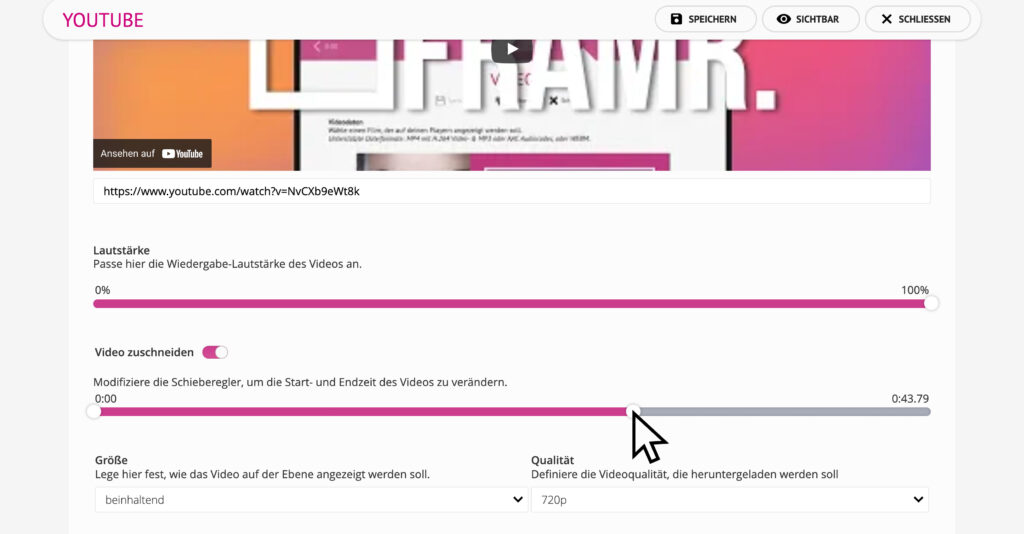
Size
The “Size” property is used to determine the scaling behavior of the module. The visible dimensions of the module are always determined by its parent layer and the maximum sizes defined with it.
- Original size
The video is shown 1:1 in its original size on the display. Depending on the display resolution, the display may vary between different display devices. - Contain
The video is scaled so that the entire video is always visible on the layer. This may result in not covering the entire layer with the video. - Cover
The video is resized so that the entire layer is always covered with the video.
In the following diagram below, you can see how the different video scaling variants render your video.
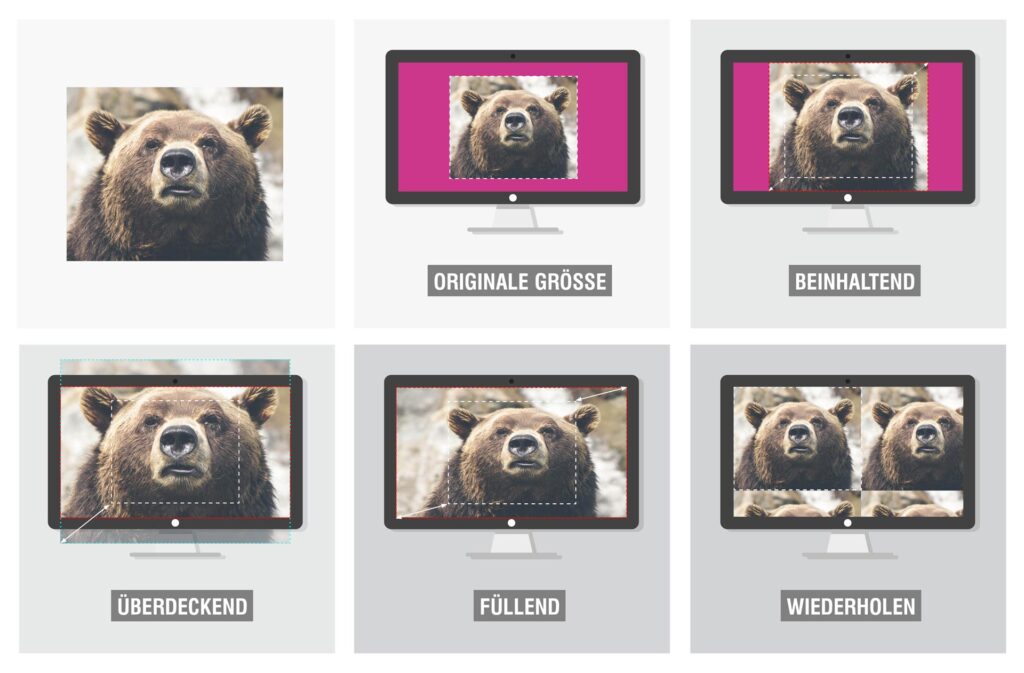
Quality
The “Quality” setting determines the maximum video size for processing on the player. More powerful hardware can process larger videos without stuttering; in addition, smaller videos also cause less network traffic when loading the video data.
After saving, the Youtube video will soon appear on your player.