YouTube® Live Video
From a YouTube link, the module plays a YouTube live video in the playlist.
Available in FRAMR.Cockpit license
Setup
To add the module, select the “YouTube Live” module in the drop-down menu and then click on the “Add” button.

Now enter the link to the desired YouTube video that should later be displayed on your display under “Youtube URL”.
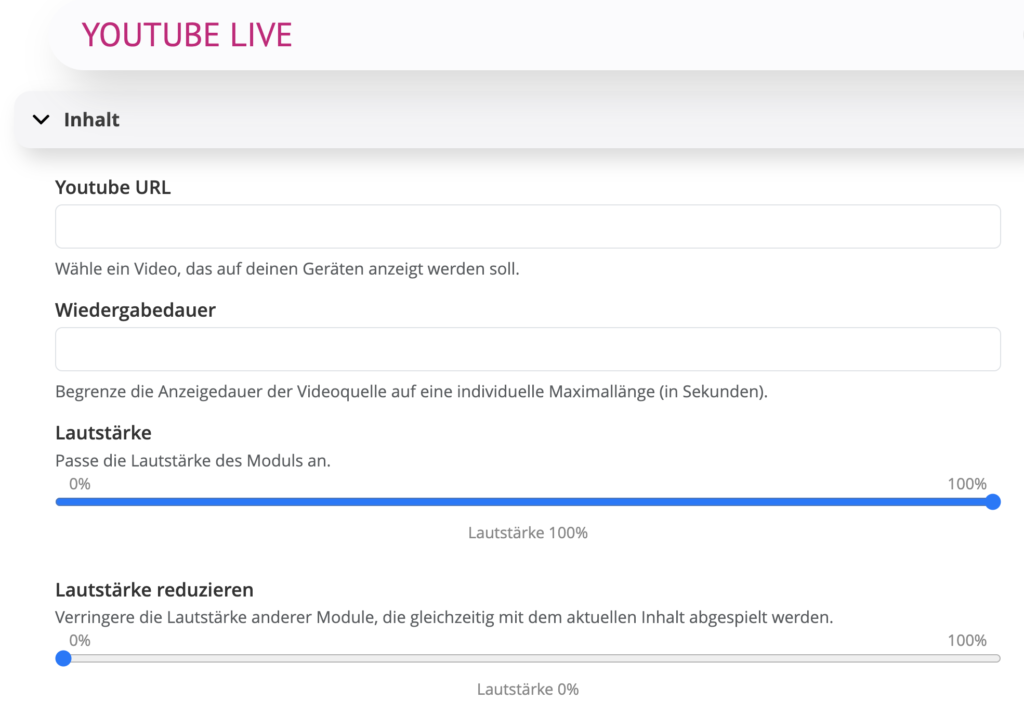
After you have entered the URL to the video, it will be checked immediately and then previewed after it has been successfully analyzed.
Playback Time
By default, a YouTube live stream is displayed as long as it is live. If you still want to limit this period, you can set the maximum duration in seconds here.
Volume.
This option allows you to adjust the playback volume on the display device.
Reduce volume
This option allows you to reduce the volume of other modules that are playing at the same time.
Title
Here you can give your module a customized name. This helps you keep track of the playlist and is helpful when evaluating display statistics.
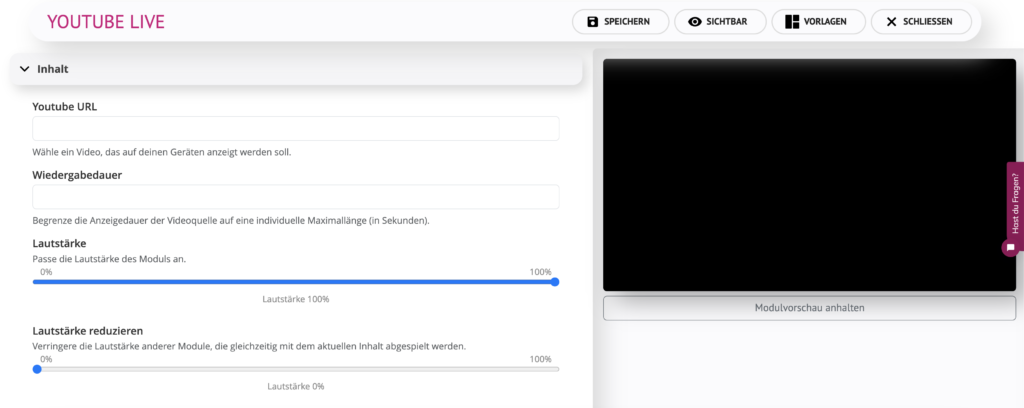
After saving, the YouTube live stream will soon appear on your player.
