Preview
Scroll down to the preview section in the playlist editor. Click the play button to preview the playlist. Since this is a live view, it may take a few moments before you see the visual.
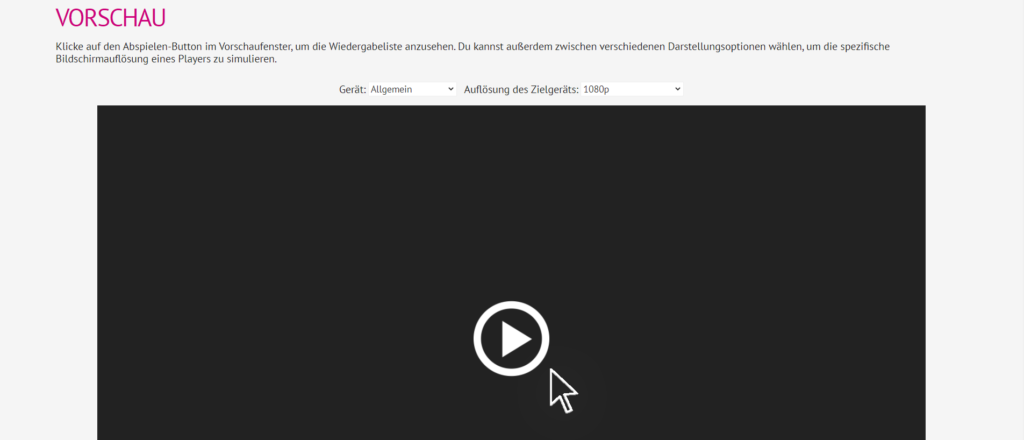
Click the play button to start the live preview.
Click the rectangular button on the left of the progress bar to stop watching the preview.
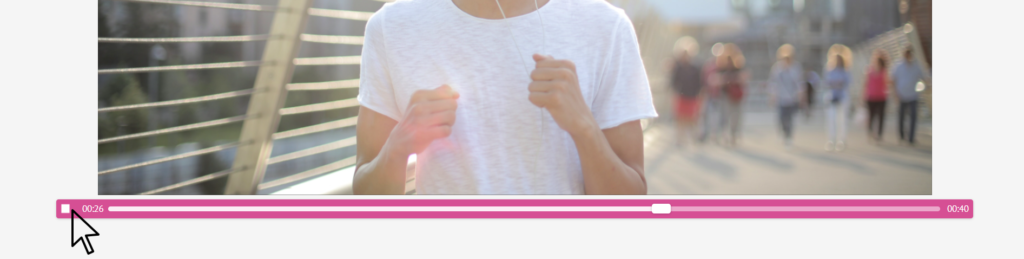
Click the rectangular button on the left to stop the preview.
By default, the preview has a general view pre-selected. Want to see what’s shown on a specific player? If desired, you can select a specific FRAMR. Player.

If desired, select the FRAMR. Player that you want to preview.
Want to see how your playlist looks in a different resolution or aspect ratio? Click the arrow next to “Target device resolution” and select the resolution you want.
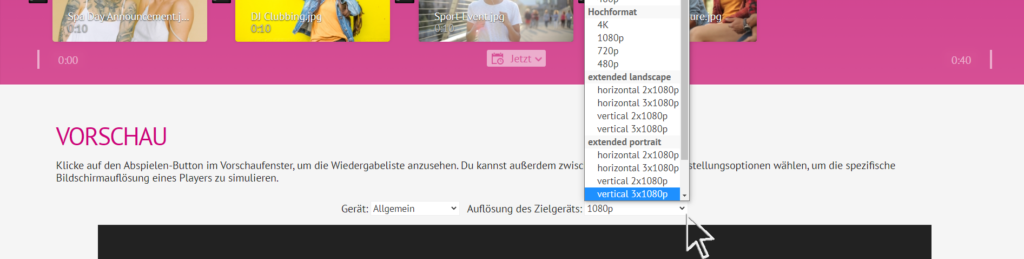
Choose which resolution you want to see your playlist in, if desired.
