Cockpit settings
Go to the FRAMR. Overview, where all groups are displayed, and click on “Player” in the appropriate group. You will be redirected to the view where you can see and manage all the players connected to your playlist.
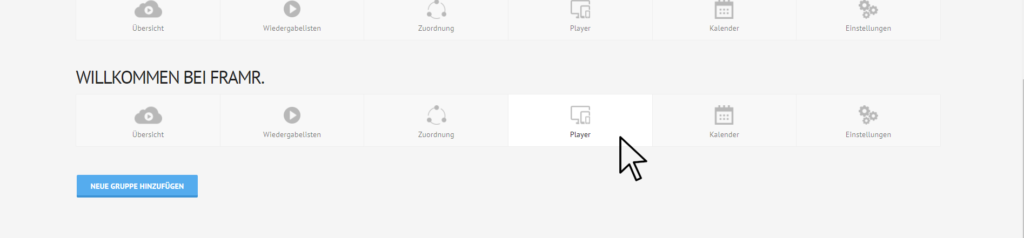
Click on “Player” in the overview.
Add a new player
Do you want to add a FRAMR.Player to your playlist? This way you can easily play your playlist on multiple output devices. To do this, click on the “Add Player” button.
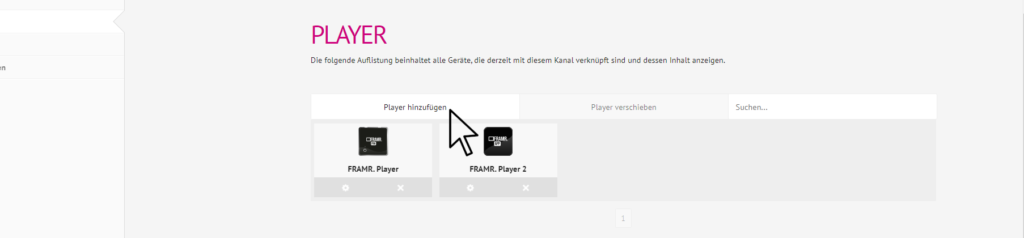
Click “Add Player” to add another FRAMR.Player to the group.
A new input window will open asking you for the authentication code of the new FRAMR. Player. This code will be shown on the display after you turn on the new player. Enter the code and click on the blue “Next” button.
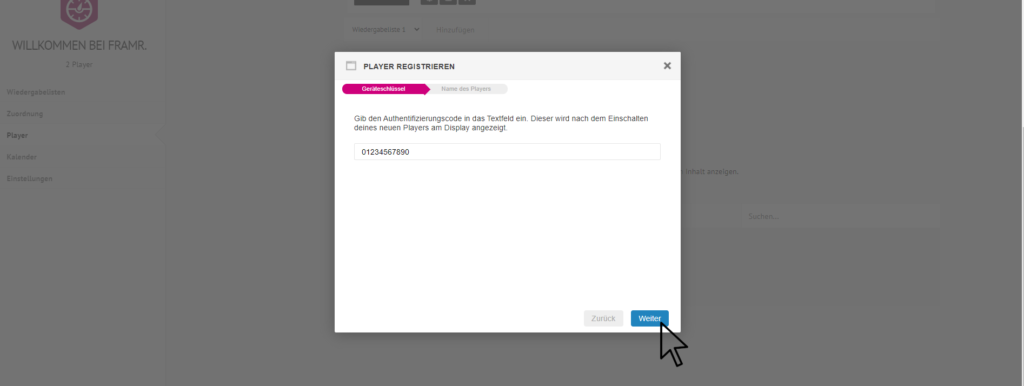
Paste the authentication code and click “Next”.
In the next step, enter a name for the new FRAMR.Player and then click “Assign Player”.
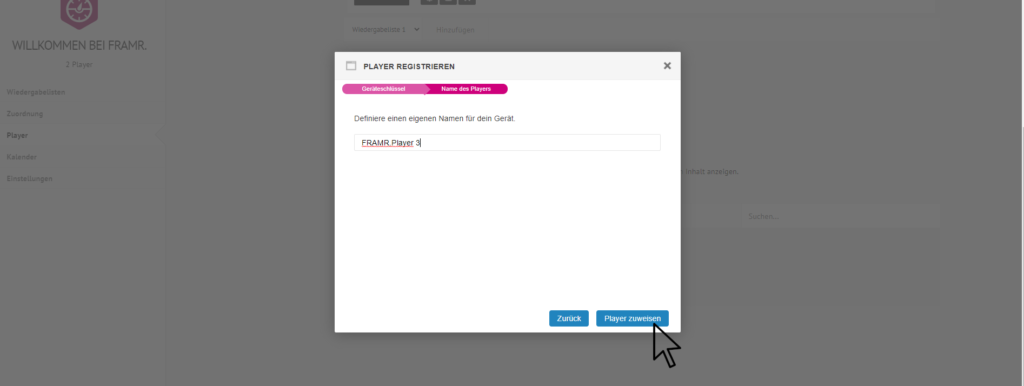
Choose a name for the new FRAMR.Player and then click on “Assign Player”.
Remove player
If you want to remove a FRAMR.Player from the group again, just click on the “X” button below the desired player.
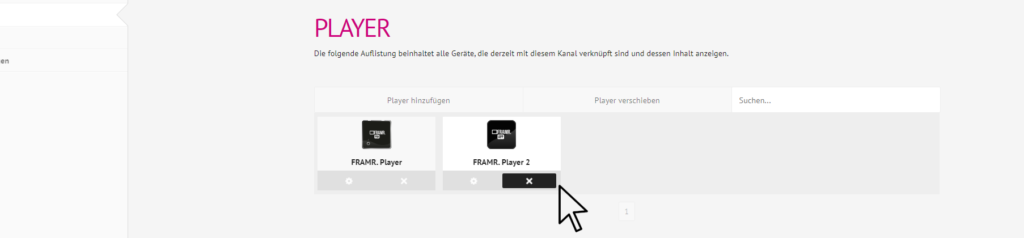
With a click on the “X” you can remove the player from the group again.
Move player to another group
You can also easily move your player to another group without having to re-install it there. To do this, click on the “Move Player” button. An input window will open.
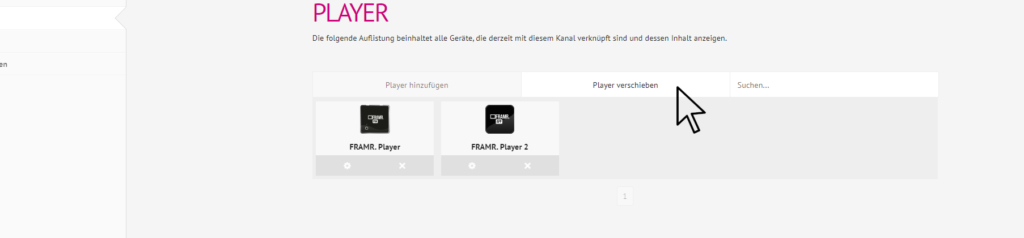
Click “Move Player” to assign it to a new group.
Select which player you want to move by clicking on it. Then open the drop-down menu in the “Destination” section by clicking on the drop-down arrow and select the group to which you want to move the player. Then click on the blue “Move” button.
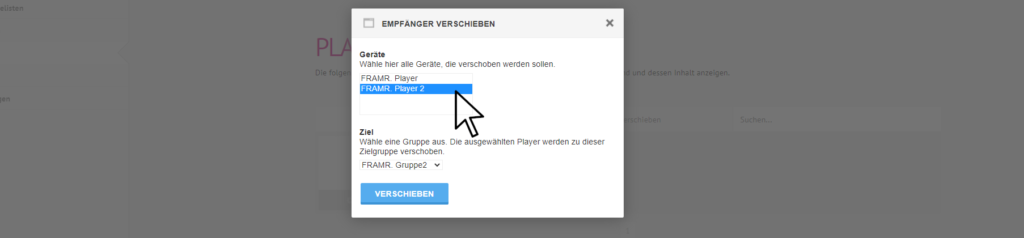
Select the player and which group you want to move it to. Then click on “Move”.
